
Hotjar Magento 2: Key Features and Prerequisites
Want to understand how users interact with your Magento 2 store? Hotjar Magento 2 gathers user behavior insights through comprehensive web analytics and user feedback.
In this article, we will explore the key features and prerequisites of Hotjar Magento 2.
Key Takeaways
-
Understand how Hotjar Magento 2 enhances user experience and boosts conversion rates.
-
Explore the key features of Hotjar and Magento 2 integration, like Heatmaps and Session Recordings.
-
Learn all the prerequisites required for integrating Hotjar into your Magento 2 store.
-
Implement best practices for efficient Hotjar Magento 2 integration and optimization.
-
Gain insights into user behavior, usability issues, and website performance through Hotjar analytics.
What is Hotjar Magento 2
Hotjar is a popular web analytics and user feedback tool. It allows website owners to understand how users interact with their websites.
Combining Hotjar with Magento 2 gives you the ability to analyze user behavior. It also helps gather feedback specifically on your Magento 2-based online store.
Integrating Hotjar with Magento 2 enables you to track user interactions on your Magento 2 store. The data can help store owners:
-
Identify usability issues
-
Optimize the user experience
-
Enhance the store performance
-
Improve conversion rates
-
Make data-driven decisions
-
Understand customer preferences and address their concerns
Key Features of Hotjar Magento 2
1. Heatmaps
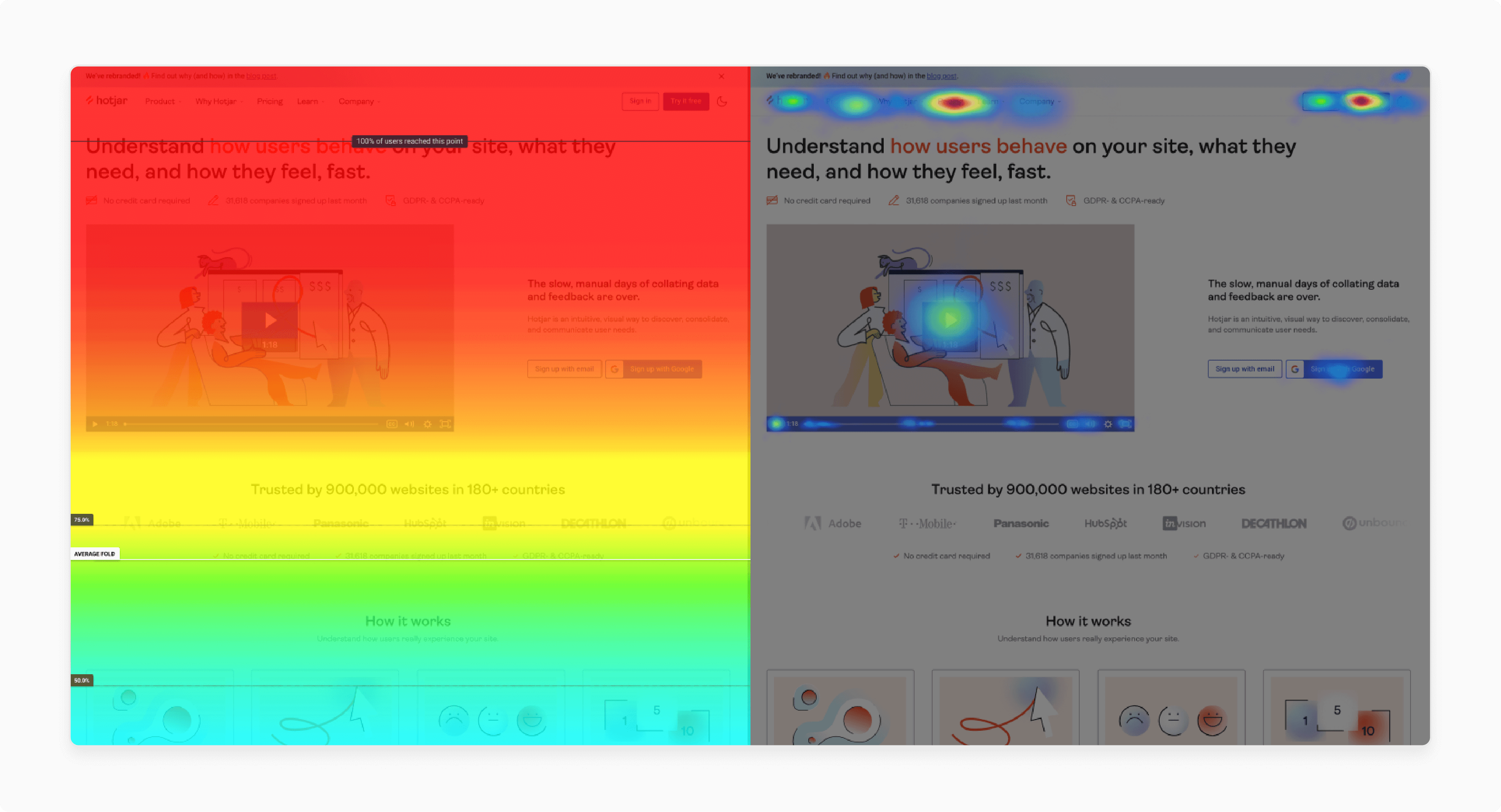
Heatmaps are graphical representations of user interactions on your website. Hotjar, integrated with Magento 2, helps generate heatmaps that visually display where users:
-
Click
-
Tap
-
Scrolling behavior
-
Spend their most time
The feature allows you to see which areas of your website attract the most attention and engagement. It also helps identify areas that may be overlooked or underutilized and need improvement.
Heatmap analysis can help you optimize your website’s layout, content placement, and call-to-action buttons. These enhance user experience and drive conversions.
2. Session Recordings
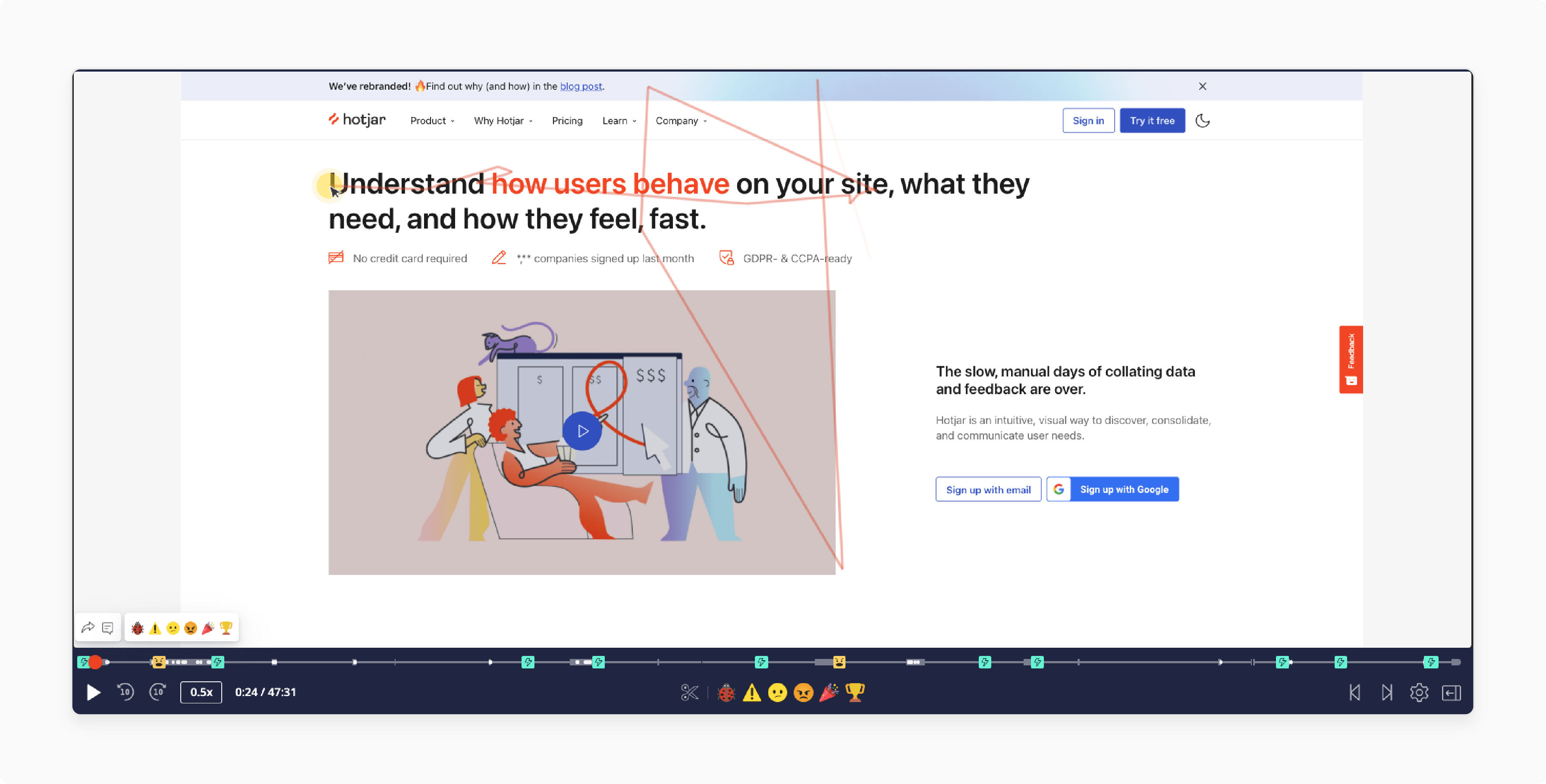
Session recordings allow you to observe real-time user interactions with your Magento 2 website. Hotjar records individual user sessions, capturing:
-
Mouse movements
-
Clicks
-
Scrolls
-
Navigation paths
The feature provides a deeper understanding of how users navigate your website. It showcases where users encounter obstacles or confusion and how they interact with specific elements.
It allows you to identify usability issues and make data-driven improvements to optimize the user experience.
3. Feedback Polls and Surveys
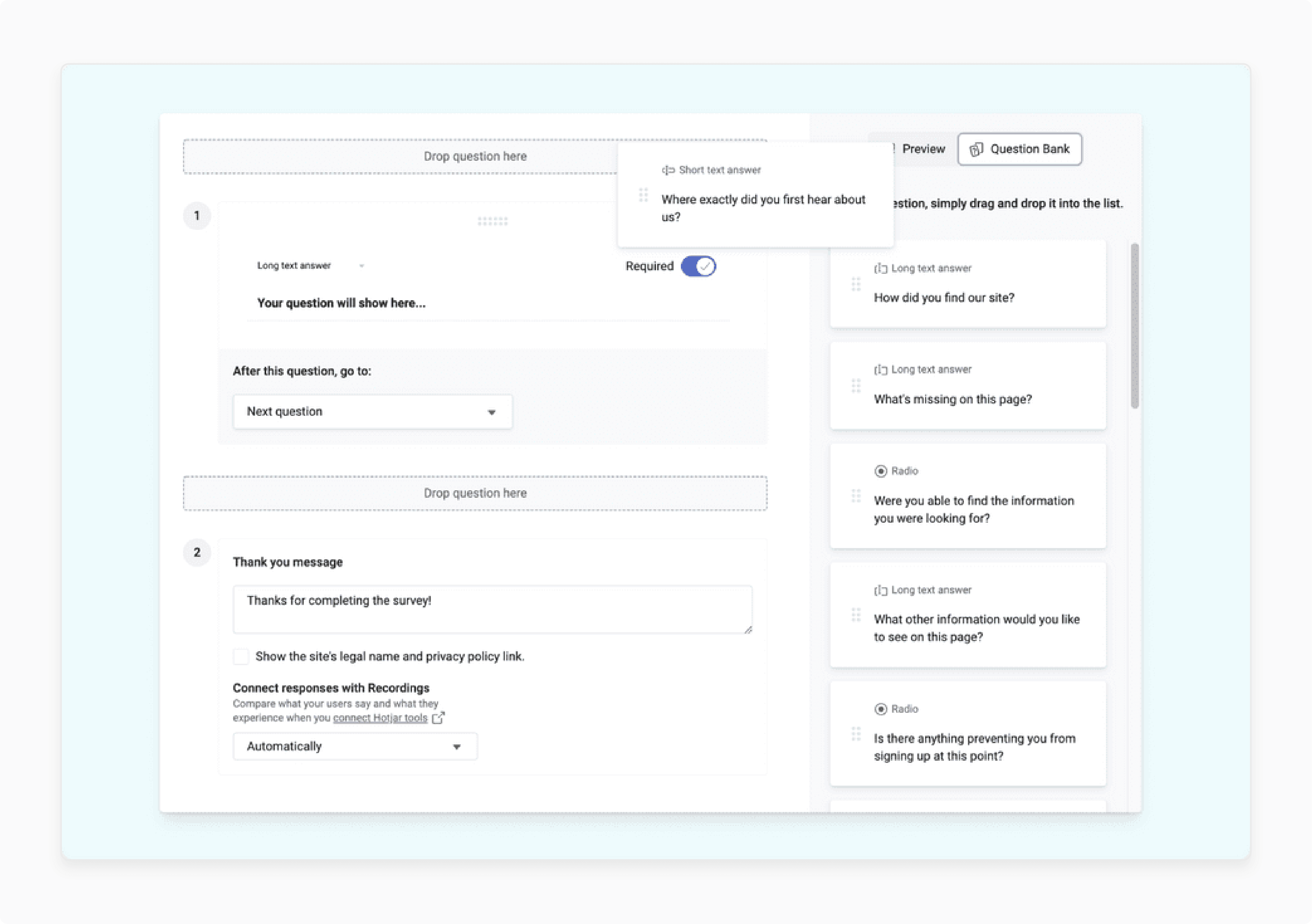
Hotjar allows you to create customizable feedback polls and surveys. These can be strategically placed throughout your Magento 2 store.
Feedback polls can prompt visitors to provide instant feedback on their browsing experience. Surveys can gather more detailed insights into:
-
User preferences
-
Satisfaction levels
-
Areas for improvement
It enables you to gather feedback directly from your users. The feature helps gain valuable insights into customer sentiment to prioritize website optimizations.
4. Conversion Funnels
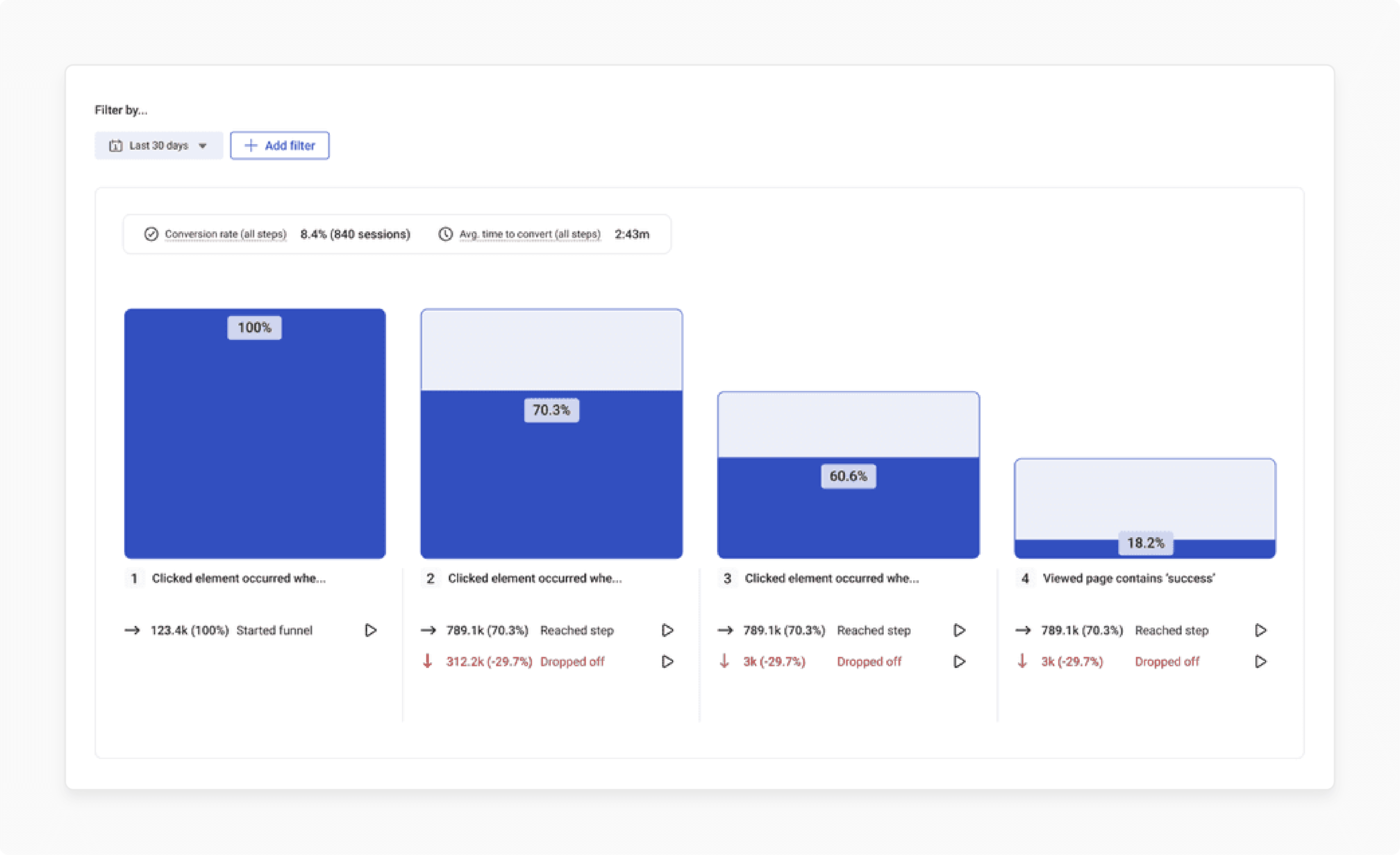
Conversion funnels allow you to track the steps users take to complete specific actions on your Magento 2 website. These might include making a purchase or filling out a form.
The conversion funnel feature helps you visualize the entire user journey from entry to conversion. It helps identify potential drop-off points or areas of friction.
By analyzing conversion funnels, you can identify where users are abandoning the conversion process. You can implement targeted optimizations to streamline the user experience and improve conversion rates.
5. Form Analysis
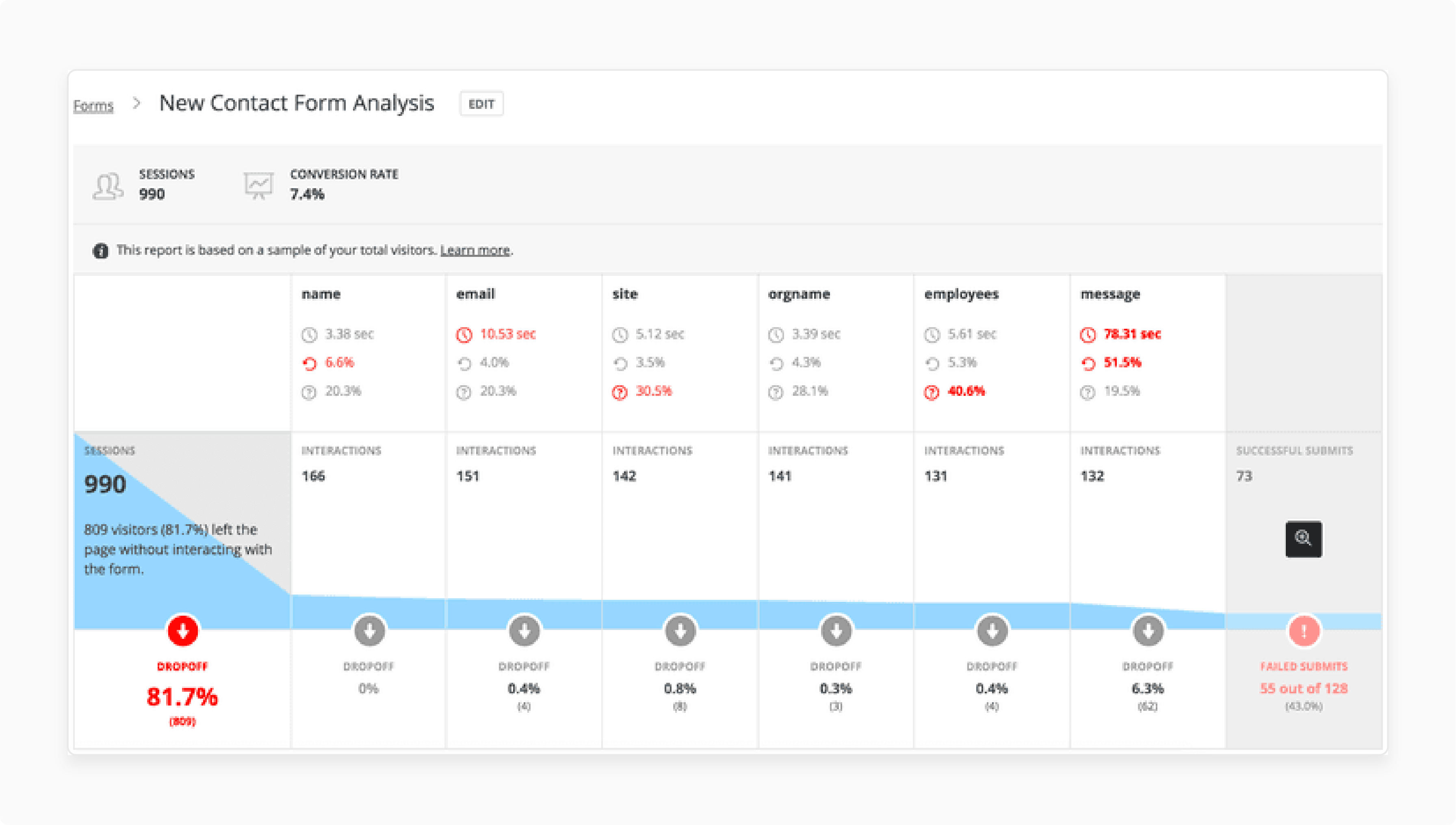
Magento 2 websites might contain forms, such as contact forms, registration forms, or checkout forms. Hotjar's form analytics provide detailed insights into how users interact with forms on your Magento 2 store. You can track metrics such as:
-
Form abandonment rates
-
Time spent on each form
-
Form completion rates
It allows you to identify usability issues, optimize form layouts and field placements, and remove any obstacles.
6. User Feedback
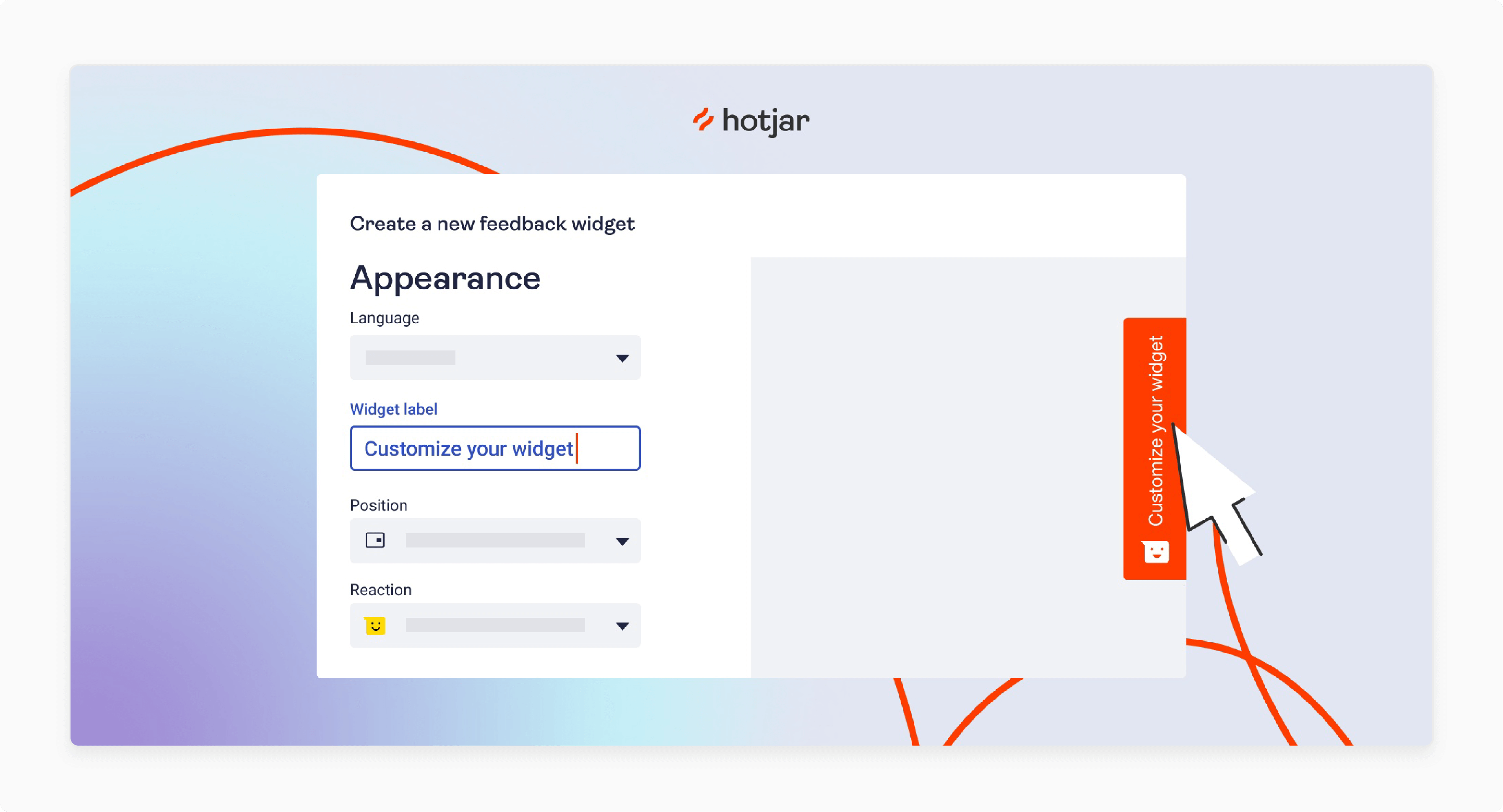
Hotjar allows users to provide feedback directly on your Magento 2 site through customizable widgets. It then aggregates and analyzes the collected user feedback data. Consolidating feedback from multiple sources helps you identify common themes, recurring issues, and trends.
The qualitative data can help you identify issues and areas for improvement on your Magento 2 website. It also helps address user concerns, prioritize website enhancements, and deliver a more user-centric experience.
7. Behavior Analytics
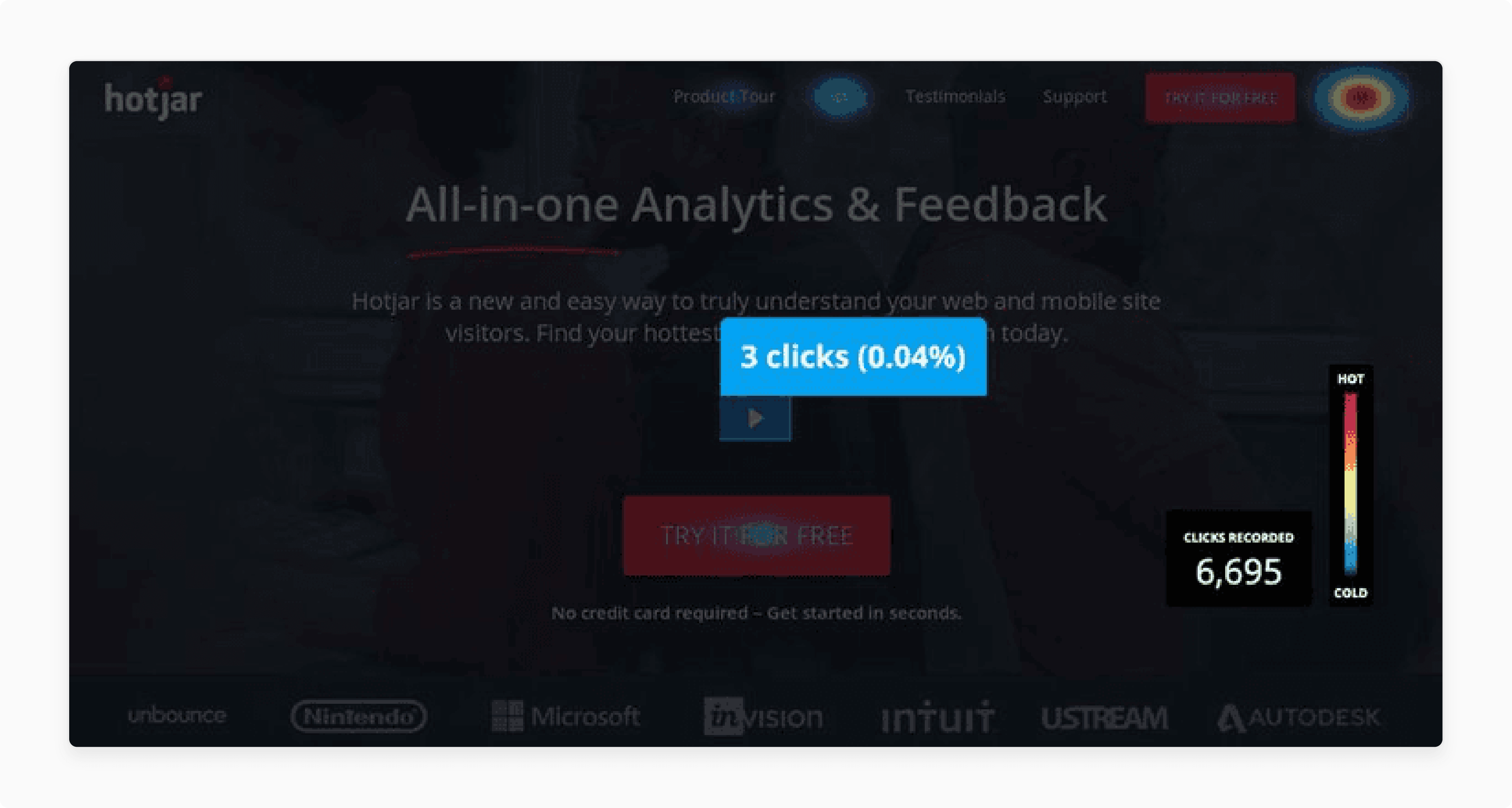
Hotjar's behavior analytics tools provide insights into how users navigate your Magento 2 store. It includes:
-
Page interactions
-
Navigation paths
-
Exit behavior.
The information can help you understand user behavior and make informed decisions to optimize your website.
Prerequisites of Hotjar Magento 2
| Prerequisites | Description |
|---|---|
| 1. Hotjar Account | You need to have an active Hotjar account. You can sign up for Hotjar on their website and choose a plan that suits your needs. Hotjar offers both free and paid plans with varying features and limitations. |
| 2. Magento 2 Website | You must have a Magento 2 website up and running. It includes having access to the Magento 2 admin panel. It is where you can install and configure the Hotjar extension. You should have the login credentials provided by your web hosting provider or website administrator. |
| 3. Basic Understanding of Magento 2 | You don't need to be a Magento 2 expert. You should at least have a basic understanding of how Magento 2 works. You should also know how to navigate the admin panel when configuring the Hotjar integration. |
| 4. Hotjar Tracking Code | Before integrating Hotjar with Magento 2, you'll need to obtain the Hotjar tracking code from your Hotjar account. The code is unique to your Hotjar account. It helps track user interactions on your Magento 2 website. |
| 5. Permission to Modify Website Code | Depending on how you're integrating Hotjar with Magento 2, you may need permission. These permissions can be used to modify the code of your Magento 2 website. It could also involve editing theme files or using Magento's built-in tools to add custom JavaScript code. |
Difference Between Hotjar and Google Analytics
| Feature | Google Analytics | Hotjar |
|---|---|---|
| Primary Function | Google Analytics primarily tracks quantitative data such as page views, sessions, bounce rates, and conversion rates. It tracks through tracking codes embedded on web pages. | Hotjar collects qualitative data about user behavior through heatmaps, session recordings, surveys, and feedback tools. It helps understand how users interact with your website. |
| Heatmaps | Google Analytics doesn't offer native heatmap functionality. You can integrate third-party tools to visualize user interaction patterns. | Hotjar provides native heatmap functionality. It visually represents user engagement and behavior, helping you identify areas of interest or friction. |
| Session Recordings | Google Analytics doesn't offer native session recording capabilities. You can't view individual user sessions to see exactly how users navigate through your site. | Hotjar offers session recordings. These are video recordings of individual user sessions on your website. It allows you to see firsthand how users interact with your site. |
| Surveys and Feedback | Google Analytics offers limited survey capabilities. The Google Surveys integration allows you to gather feedback from users. | Hotjar provides on-site surveys and feedback tools. These allow you to collect feedback directly from users while they are browsing your website. |
Best Practices for Implementing Hotjar Magento 2
1. Plan Your Tracking Strategy
Before implementing Hotjar, define your tracking goals and strategy. Determine what specific user behaviors and interactions you want to track on your Magento 2 website, such as:
-
Clicks
-
Scrolls
-
Form submissions
It will help you configure Hotjar effectively to gather the most relevant data.
2. Hotjar Extension Installation
Use the official Hotjar extension for Magento 2 to simplify the integration process. Install the extension via Magento Marketplace or Composer, following the provided instructions. Ensure that the extension is compatible with your Magento 2 version.
The extension allows you to easily integrate the Hotjar tracking code into your Magento 2 store. It also eliminates the need for manual coding.
3. Configure Hotjar Settings
Once the extension is installed, configure Hotjar settings within the Magento 2 admin panel. It typically involves adding your Hotjar Site ID. It helps track your Magento 2 website. Double-check the settings to ensure they are accurate.
4. Customize Tracking Code
Utilize Hotjar's customization options to tailor tracking to your specific needs. You can:
-
Exclude certain pages or user interactions from tracking
-
Customize tracking triggers
-
Configure sampling rates to balance data accuracy with performance.
5. Test Tracking Implementation
Before going live, thoroughly test Hotjar tracking on your Magento 2 website. It helps ensure that it captures data accurately and as intended. Use Hotjar's debugging tools and preview mode to verify tracking implementation. It doesn’t affect real user data.
6. Comply with Privacy Regulations
Ensure compliance with privacy regulations such as GDPR or CCPA when implementing Hotjar on your Magento 2 website. Obtain user consent for tracking where required. You should also provide clear information about data collection practices in your website's privacy policy.
FAQs
1. How do I install Hotjar on Magento 2?
To install Hotjar on Magento 2, access your Magento 2 admin panel. Then, navigate to System > Configuration > Design > HTML Head. Paste your Hotjar tracking code into the Miscellaneous Scripts field. Then, save the changes and verify the installation using Hotjar’s tracking checker.
2. Can I integrate Hotjar with WordPress or Shopify?
Hotjar can be integrated with both WordPress and Shopify. For WordPress, you can install the Hotjar plugin from the WordPress plugin directory and follow the setup instructions. For Shopify, you need to add the Hotjar tracking code to your Shopify theme's HTML/CSS files.
3. Where can I find Hotjar documentation for integration?
You can find comprehensive documentation on Hotjar's integration with various platforms. It includes Magento 2, WordPress, and Shopify on the Hotjar website. Visit the Hotjar documentation section and search for integration guides tailored to your platform.
4. Is it necessary to refer to Hotjar documentation during installation?
Installing Hotjar on Magento 2, WordPress, or Shopify is straightforward. Referencing Hotjar documentation can provide additional insights and troubleshooting tips. It ensures smooth integration and analyzes user behavior on your website.
Summary
Hotjar Magento 2 provides insights into user behavior and website performance for Magento 2 stores. The article outlines several points, including:
-
Features of Hotjar Magento 2 include Heatmaps, Session Recordings, Feedback Polls, and Behavior Analytics.
-
Hotjar Magento 2 helps identify usability issues, optimize user experience, and improve conversion rates.
-
Prerequisites include a Hotjar account, a Magento 2 website, and permission to modify website code.
-
Best practices for implementation involve planning a tracking strategy and installing the Hotjar extension.
Want to boost your Magento 2 store with Hotjar's comprehensive insights? Elevate your online presence with managed Magento hosting.






