
Google Data Studio Magento Integration in 5 Easy Steps
Want to transform your Magento data into valuable insights?
Google Data Studio Magento provides a powerful way to visualize e-commerce metrics. It's an ideal way to track and analyze your store’s data.
This article will cover the integration process, benefits, and different metrics you can visualize in Google Data Studio.
Key Takeaways
-
Google Data Studio transforms Magento data into valuable insights.
-
Custom dashboards provide tailored views of essential e-commerce metrics.
-
Automated reporting keeps stakeholders updated effortlessly.
-
Key metrics like sales and customer insights enhance decision-making.
-
Troubleshooting tips ensure a smooth integration experience.
What is Google Data Studio Magento Integration?
Magento stores generate vast amounts of valuable business data daily.
“Google Data Studio Magento integration connects your Magento store to Google Data Studio (now Looker Studio). The integration works through API connectors or data warehouse solutions.”
Businesses can make data-driven decisions by leveraging insights from their data. You can build custom dashboards for sales, inventory, and marketing metrics. Real-time synchronization keeps all reports current with the latest store data.
All in all, it’s a great way to simplify your Magento analysis tracking.
Main Benefits of Google Data Studio Magento Integration
1. Enhanced Data Visualization
-
Custom Dashboards: Create dashboards tailored to your needs.
-
Interactive Reports: Use filters and controls for dynamic insights.
-
Visual Appeal: Utilize graphs and charts for clearer data representation.
-
Real-Time Updates: Automatically refresh data for the latest insights.
-
User-Friendly Interface: Navigate and manipulate data effortlessly.
Explanation: Enhanced visualization is essential for effective data analysis. Custom dashboards allow you to focus on key metrics. Interactive reports enable deeper exploration of data. Visual elements, such as graphs and charts, simplify complex data insights. Real-time updates keep your data current and relevant. A user-friendly interface ensures everyone can navigate easily.
2. Improved Decision-Making
-
Data-Driven Insights: Analyze trends to inform business strategies.
-
Performance Tracking: Monitor key performance indicators (KPIs) effectively.
-
Quick Access to Data: Reduce time spent gathering information.
-
Informed Strategy Development: Use insights to refine marketing strategies.
-
Competitive Advantage: Stay ahead of industry trends and benchmarks.
Explanation: Better decision-making arises from clear insights. By integrating Google Data Studio, you can analyze historical data. Understanding trends helps shape effective strategies. Tracking KPIs ensures you monitor essential metrics. Quick access to data reduces unnecessary delays in decision-making. Having a competitive advantage enhances your market position.
3. Streamlined Reporting Process
-
Automated Reports: Schedule regular updates for your reports.
-
Data Sharing: Easily share reports with stakeholders.
-
Collaboration Tools: Use built-in features for team collaboration.
-
Reduced Manual Efforts: Minimize reliance on spreadsheets.
-
Comprehensive Reporting: Access all data in one place.
Explanation: A streamlined reporting process increases efficiency. Automated reports keep stakeholders informed automatically. Data sharing options facilitate collaboration among team members. Reducing manual efforts frees up time for analysis. Comprehensive reporting provides a holistic view of your data.
4. Flexible Data Sources
-
Multiple Data Connectors: Integrate with various data sources easily.
-
Google Sheets Integration: Pull additional data from Google Sheets.
-
API Access: Connect with third-party applications seamlessly.
-
Real-Time Data Synchronization: Always access up-to-date information.
-
Customization Options: Tailor data fields to your reporting needs.
Explanation: Flexibility in data sources enhances analytical capabilities. Using multiple data connectors allows comprehensive data access. Google Sheets integration expands your reporting potential. API access enables seamless connections with other applications. Real-time synchronization keeps your reports current and relevant.
5. Cost-Effective Solution
-
Free Tool: Google Data Studio is free to use.
-
Reduced Need for Software Licenses: Minimize expenditures on expensive BI tools.
-
Scalable for Growth: Easily adapt as your business grows.
-
Efficient Resource Utilization: Maximize the use of existing resources.
-
Lower Total Cost of Ownership: Save on long-term operational costs.
Explanation: A cost-effective solution empowers businesses of all sizes. Google Data Studio eliminates licensing fees, reducing overall costs. Its scalability allows easy adaptation as business needs change. Efficient resource utilization ensures maximum effectiveness from current resources. The total cost of ownership remains low, benefiting budget-conscious organizations.
Key Magento Metrics & Dimensions for Data Studio Reports
| Metric Category | Available Metrics | Dimensions | Use Cases |
|---|---|---|---|
| Sales Analytics | Order Value, Revenue, Refunds | Time, Product, Location | Monthly revenue by region |
| Product Performance | Units Sold, Stock Levels | Category, Brand, SKU | Best-selling items tracking |
| Customer Insights | Purchase Frequency, AOV | Demographics, Source | Customer segment analysis |
| Marketing ROI | Campaign Costs, Conversions | Channel, Medium | Ad performance tracking |
| Inventory Management | Stock Levels, Turnover | Warehouse, Supplier | Supply chain optimization |
| Website Performance | Page Views, Load Time | Device, Browser | User experience monitoring |
| Shipping Analytics | Delivery Time, Costs | Carrier, Method | Logistics optimization |
Prerequisites of Google Data Studio Magento Integration
Before starting the integration, make sure you have the following:
-
Magento Admin Access: You need admin rights in Magento to generate API credentials. These rights are also necessary to configure the required settings.
-
Google Account: A Google account is required to access Google Data Studio.
-
API Connector: Use a connector like Windsor.ai or ApiX-Drive to link Magento with Data Studio.
-
Stable Internet Connection: A reliable connection is essential. It will help avoid interruptions during setup.
Once these prerequisites are in place, you're ready to begin the integration process.
5-Step Guide to Google Data Studio Magento Integration
Step 1. Install a Magento Connector
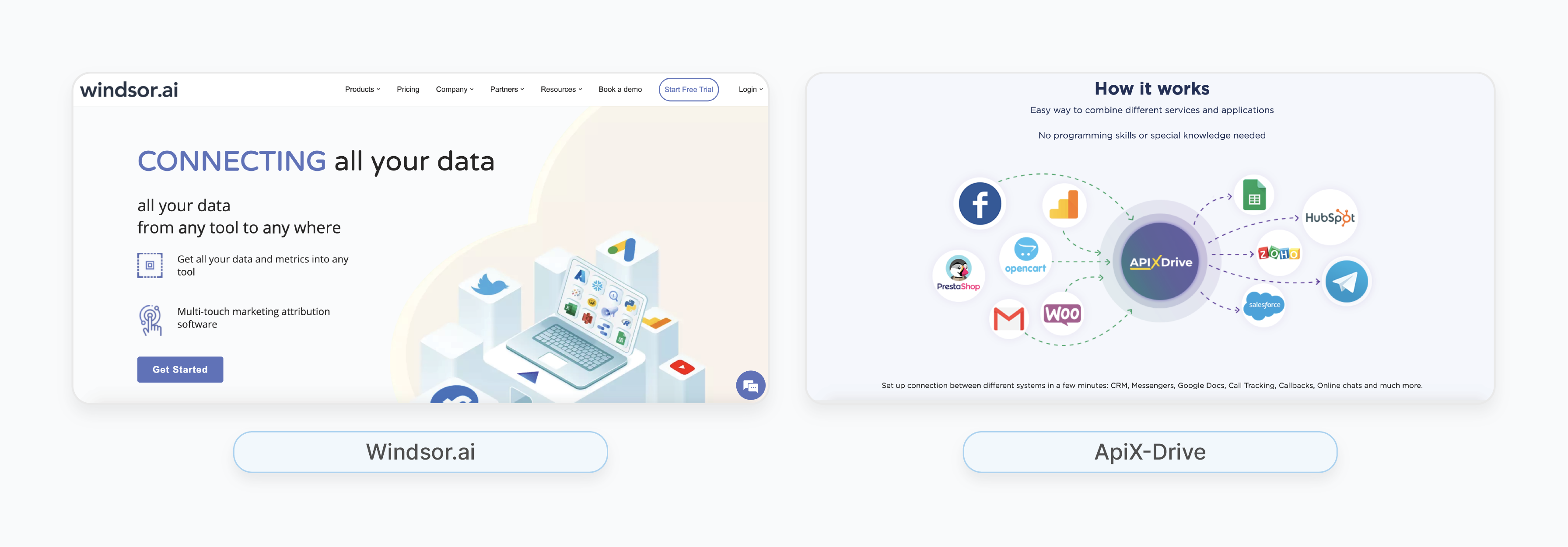
To connect Magento with Google Data Studio, you need a connector. It facilitates data transfer between the two platforms. Several connectors are available, such as Windsor.ai or ApiX-Drive.
-
Go to the Magento Marketplace or search the web for the connector.
-
Install the connector by following the on-screen instructions.
-
Once installed, navigate to your Magento Admin Panel.
-
Activate the connector under System > Integrations.
Note: Windsor.ai allows you to pull real-time data from Magento directly into Google Data Studio. No complex configurations are needed.
Step 2. Generate API Credentials in Magento
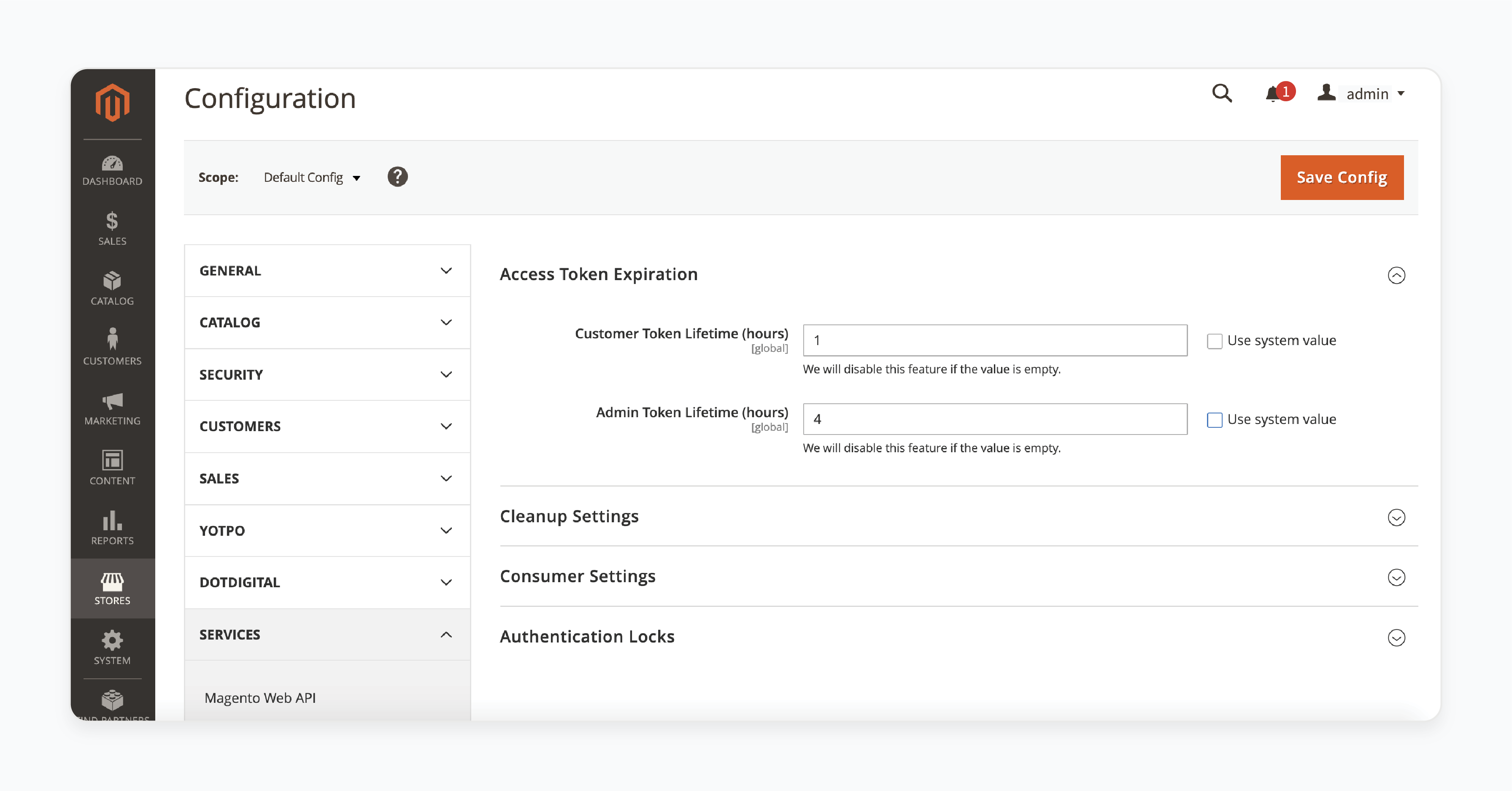
To allow Google Data Studio access to your Magento data, generate API credentials within your Magento store.
-
Log in to your Magento Admin Panel.
-
Navigate to Stores > Settings > Configuration > Services > OAuth > Access Tokens.
-
Click on Create New Token and follow the prompts.
-
Copy the generated API Key and Secret Key for later use in Google Data Studio.
Step 3. Configure the Connector in Google Data Studio
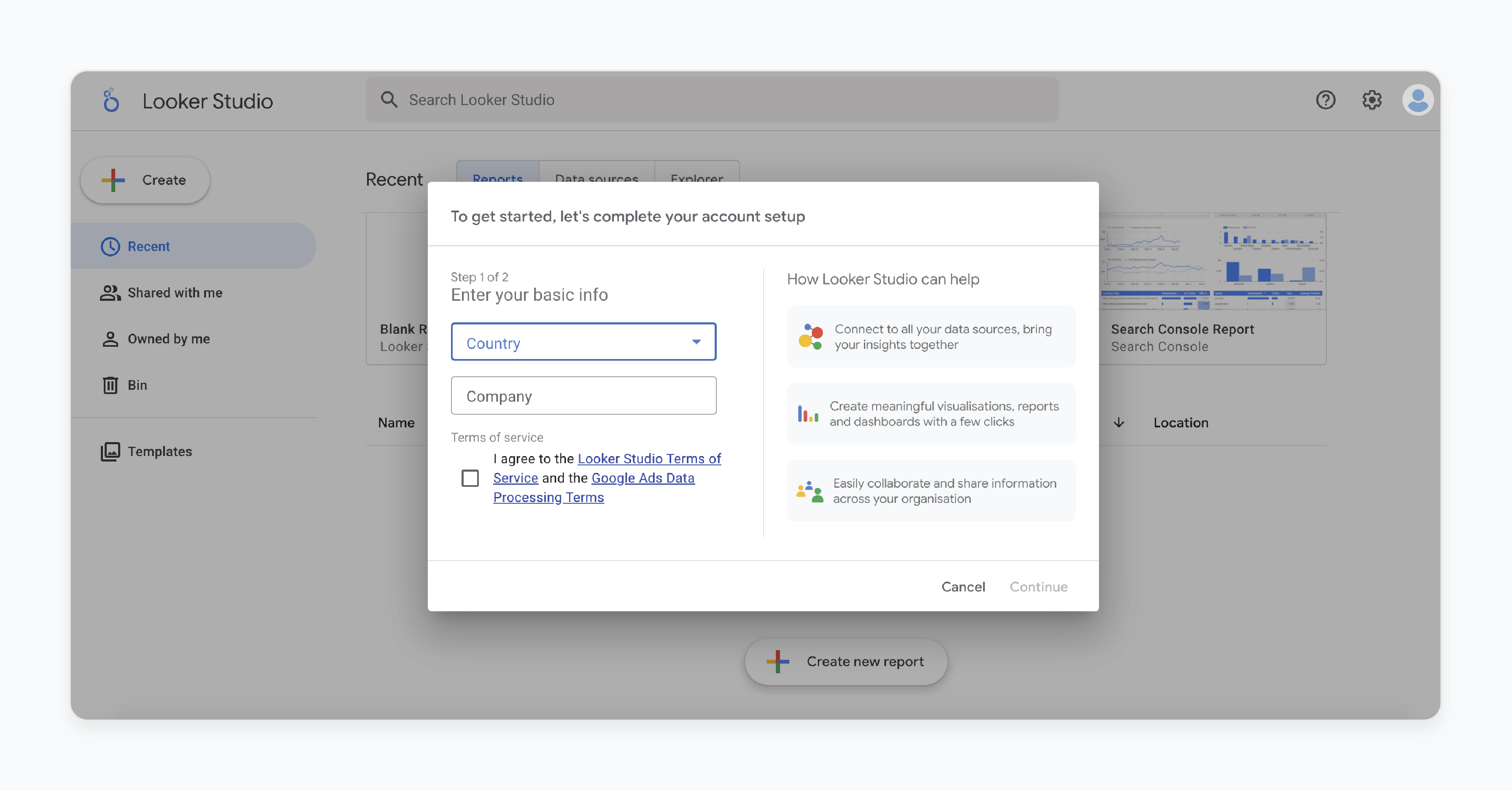
Once you have your API credentials, configure the connector in Google Data Studio. This step links your Magento store with Data Studio for seamless data transfer.
-
Open Google Data Studio and click on Create > Data Source.
-
Search for your installed Magento connector (e.g., Windsor.ai).
-
Enter the API credentials (API Key and Secret Key) obtained from Magento.
-
Select specific fields (e.g., sales, products, customers) that you want to include in your reports.
-
You can choose specific metrics like “Total Revenue” or “Orders by Product” to visualize in your dashboard.
Step 4. Create a Custom Dashboard
After configuring the connector, create a custom dashboard that displays your Magento data. The format should be easy to understand.
-
In Google Data Studio, click on Create Report.
-
Select your configured Magento data source.
-
Add visual elements like charts, tables, and graphs by dragging and dropping fields from your data source.
-
Customize filters (e.g., date range, product category) to refine displayed data.
Example: A bar chart showing monthly sales by product category can help you quickly identify top-performing items.
Step 5. Automate Reporting and Share Dashboards
Once your dashboard is set up, automate reporting. Such way, stakeholders will receive regular updates without manual intervention.
-
Click on File > Schedule Email Delivery in Google Data Studio.
-
Set up daily, weekly, or monthly email reports based on stakeholder needs.
-
Choose recipients and customize message content if needed.
Example: Automatically send weekly sales performance reports to department heads every Monday morning.
Troubleshooting Magento Google Data Studio Integration Issues
1. Authentication Errors
Authentication errors happen due to wrong API credentials. Incorrect permission settings also cause problems. Wrong API key entries lead to failed connections.
Solutions:
-
Double-check API keys entered during connector setup.
-
Verify your Magento user account privileges (admin rights).
2. Missing or Incomplete Data
Fields or metrics might not appear in your reports. Problems occur from incorrect field mapping. Syncing issues can also cause missing data.
Solutions:
-
Check all field mappings during connector setup.
-
Verify if custom fields need extra configuration in Magento.
Example: Product categories missing? Include them during field mapping setup.
3. Slow Dashboard Performance
Large datasets slow down dashboard performance. Proper optimization prevents slow loading.
Solutions:
-
Use filters for limited data display (last month's sales only).
-
Group data at higher levels for faster loading.
Example: Monthly sales grouping loads faster than daily data.
4. Connector Fails During Sync
Connectors may fail from server issues. Network problems can also cause sync failures.
Solutions:
-
Check server logs for sync error messages.
-
Test network connections between Magento and Google Cloud.
Example: Regular sync failures need server load investigation.
5. Incorrect Metric Calculations
Custom metrics show wrong values from formula errors. Google Data Studio setup mistakes cause calculation problems.
Solutions:
-
Check all custom formulas for errors.
-
Test new formulas on small data samples first.
Example: Wrong order values need formula review. Check for rounding errors in calculations.
FAQs
1. How does the Magento Looker Studio connector work?
The Magento Looker Studio connector pulls data from your Magento account. It retrieves metrics and dimensions at both the account and order levels. You can seamlessly connect Magento to Looker Studio in minutes without coding. The integration helps analyze your Magento data for better insights.
2. Can I integrate Magento with Google Analytics?
Yes, you can integrate Magento with Google Analytics. The integration allows tracking customer behavior and sales performance. It provides detailed insights into user interactions on your e-commerce platform. You can analyze your Magento data alongside other marketing channels.
3. What is the process of replicating Oracle data to Azure?
Replication of Oracle data to Azure involves using tools like CData Sync. It enables continuous ETL/ELT processes for seamless data transfer. You can replicate Oracle data to Azure SQL or Data Lake for advanced analytics. The process supports operational reporting and disaster recovery.
4. How do I connect Magento to Looker Studio using Skyvia?
Skyvia allows you to connect Magento to Looker Studio without ETL scripts. You can load Magento data into a database or cloud data warehouse first. Then, connect Looker Studio to analyze your Magento data effectively. Skyvia offers powerful mapping for easy data transformations.
5. Can I import CSV files into Looker Studio from Magento?
Yes, you can import CSV files into Looker Studio from Magento. The method is useful when dealing with large amounts of data. You can manually upload CSV files containing sales or product information for analysis. However, using a connector may offer real-time updates.
6. What are the best practices for e-commerce analytics?
Best practices include setting clear goals and using reliable tools like Power BI or Tableau. Focus on integrating multiple data sources, such as CRM and ERP systems, for a complete view. Always prioritize data accuracy and optimize your analytics stack for better performance.
7. How do I troubleshoot connectivity issues in Magento Looker Studio integration?
Start by checking API credentials and permissions in your Magento account. Verify that the connector is properly configured with the correct destination settings. Monitor server logs for any errors related to loading data or connectivity issues. These may arise during
Summary
Integrating Google Data Studio with Magento unlocks valuable insights. Effective data visualization enhances your decision-making processes. Here are the article’s key highlights:
-
Visualizing metrics is essential for informed decision-making. The right metrics help track business performance effectively.
-
A streamlined reporting process saves time and effort. Automated reporting reduces manual work and enhances accuracy.
-
Flexibility in data sources expands analytical capabilities. Integrating multiple data sources provides comprehensive performance insights.
-
Cost-effectiveness makes this solution accessible. Using Google Data Studio reduces expenses associated with data analysis.
-
Troubleshooting common issues maintains smooth integration. Addressing authentication errors and performance issues keeps your data accurate and usable.
Consider Managed Magento hosting for expert assistance with any kind of Magento integration.







