
Troubleshooting Delivery Date Manager for Magento 2 Extension Issues
Want to simplify delivery date management for your Magento 2 store?
The Delivery Date Manager for Magento 2 extension presents a perfect solution. It allows customers to choose their preferred delivery date and time during checkout. This improves the overall shopping experience.
In this article, we’ll explore when and how to use a delivery date manager extension.
Key Takeaways
-
Magento 2 Delivery Date Manager streamlines delivery scheduling for customers.
-
Flexible delivery options reduce cart abandonment and improve satisfaction.
-
Troubleshooting tips resolve common issues like missing dates or errors.
-
Use cases highlight benefits for retail, food, and event-based businesses.
-
Automated features enhance backend efficiency and communication.
-
When to Use a Delivery Date Manager Extension for Magento 2?
-
Troubleshooting Magento 2 Delivery Date Manager Extension Issues
-
5 Steps to Automate Invoicing with Magento 2 Delivery Date Manager
When to Use a Delivery Date Manager Extension for Magento 2?
“A Delivery Date Manager Extension provides customers with the flexibility to choose their preferred delivery date and time during checkout.”
The feature is particularly useful if your business deals with time-sensitive products or services. These can be food delivery, perishable goods, or event-based items.
You should use the extension if:
-
Your customers frequently request specific delivery dates.
-
You want to reduce cart abandonment by offering flexible delivery options.
-
You need to manage delivery slots based on your logistics capacity.
-
Your business experiences high order volumes during peak seasons and holidays.
The extension greatly aids in improving customer satisfaction. It simplifies your store’s internal operations.
Advantages of a Magento 2 Delivery Date Manager Extension
| Advantage | Description | Benefit Scenarios for Businesses |
|---|---|---|
| Flexible Delivery Scheduling | Customers can select a specific delivery date and time. It allows them to plan their deliveries at their convenience. It reduces missed deliveries and increases customer satisfaction. | A customer ordering fresh groceries from Whole Foods Market can choose a morning time slot. They can choose it for next-day delivery. This way, they will be home for the delivery of perishable items. |
| Improved Checkout Experience | The extension integrates with the checkout page. It provides customers with an easy-to-use interface. They can pick their desired delivery slot. Such reduces friction during checkout. It increases conversion rates. | A user purchasing furniture from IKEA can select a weekend delivery slot. They can do this directly from the checkout page. This makes it easier to plan around their work schedule. |
| Reduced Cart Abandonment Rates | Offering flexible delivery options helps reduce cart abandonment. It addresses one of the main reasons customers abandon their carts. These reasons are inconvenient or unclear delivery schedules. | A customer shopping for electronics at Best Buy sees that they can choose a specific delivery day. It encourages them to complete the purchase. It’s an alternative to abandoning the cart due to delivery uncertainty. |
| Efficient Backend Management | Store owners can manage multiple delivery slots. They can set cut-off times. They can configure blackout dates (e.g., holidays) through the admin panel. It results in more efficient delivery planning. | A florist like 1-800-Flowers can block out certain dates during peak seasons like Valentine’s Day. They can offer additional time slots on less busy days. It enables smooth operation even during periods of high demand. |
| Enhanced Customer Communication | The extension allows you to send automated notifications. These notifications include the selected delivery date and time. They keep customers informed about their orders’ status. It reduces inquiries about order status. | A bakery like Tatte Bakery sends an automated email. It confirms the chosen delivery time slot for a birthday cake order. Such reduces the need for follow-up calls or emails. These are from the customer asking about delivery details before the event. |
Troubleshooting Magento 2 Delivery Date Manager Extension Issues
1. Delivery Date Not Displaying on Checkout Page
-
If you're using a custom theme, it might act as a conflict. It can disrupt how the extension interacts at the checkout page.
-
Verify that the extension is installed correctly. It should be enabled in your Magento admin panel.
-
Check if your theme supports custom extensions. These include the Delivery Date Manager.
-
Make sure that all required fields are filled in the configuration settings.
-
Clear your cache after making any changes.
2. Incorrect Time Zones Affecting Delivery Dates
-
Correct timezone settings can lead to clarity. Rectifying confusion about available delivery slots helps boost customer satisfaction.
-
Double-check that your store's timezone settings match your customers' locations.
-
Adjust timezone settings. Do it in both Magento's general configuration and within the extension's settings.
-
Confirm that customers are seeing estimated delivery dates. These should be based on their local timezone.
3. Customers Unable to Select Certain Dates
-
Sometimes, certain shipping methods may not support weekend or holiday deliveries. The extension helps sort out date-related blunders.
-
Review your blackout dates and cut-off times in the admin panel.
-
Make sure that there are no conflicts. Check for conflicts between available slots and restricted dates.
-
Check if your shipping methods allow deliveries on those days.
4. Slow Loading Times on Checkout Page
-
Too many extensions running at once can slow down your checkout page performance.
-
Optimize server performance by enabling caching mechanisms in Magento.
-
Minimize third-party extensions. These are running simultaneously with the Delivery Date Manager.
-
Review database queries. Look at those related to available delivery slots.
5. Error Messages When Saving Delivery Preferences
-
Conflicting extensions may cause errors. These also modify checkout behavior.
-
Check if any such extensions have been installed.
-
Review error logs in Magento’s backend. Look for more details on what’s causing the issue.
-
Update both Magento and all installed extensions. Update them to their latest versions.
Use Cases of Delivery Date Manager Extension for SMBs
1. Retail Stores
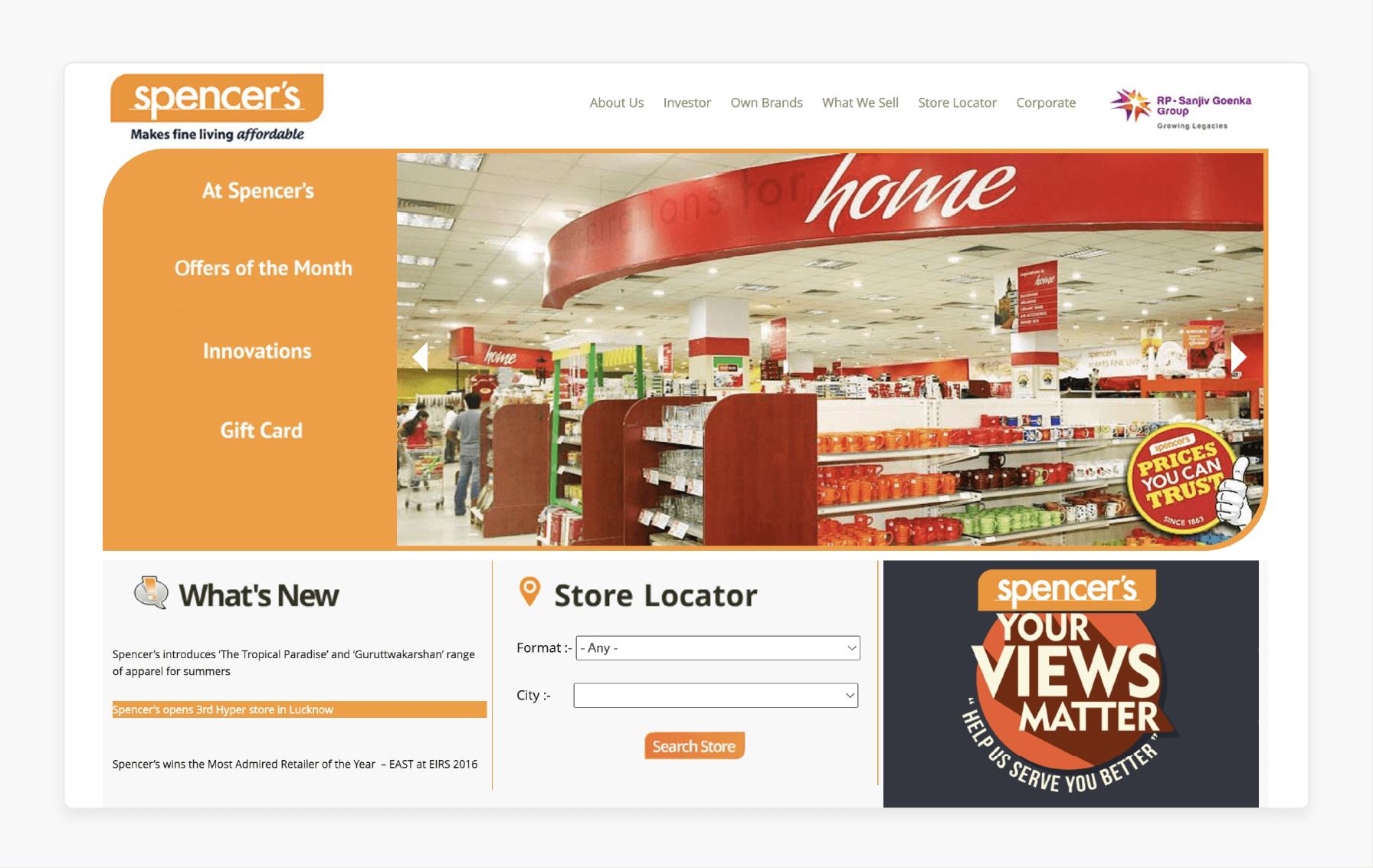
-
Offer flexible delivery options for customers buying non-perishable items.
-
Set up multiple time slots. Base these on logistics capacity.
-
Use blackout dates during holidays. These are when deliveries aren’t possible.
Example Scenario:
Spencer's Retail operates as a prominent Indian retailer. They offer many products, including non-perishable items. Using the extension, along with flexible delivery options, Spencer's can let customers pick slots. These slots must align with their logistics capacity. During holidays, they can set up blackout dates. These dates help manage customer expectations better. Such planning can help accelerate their delivery operations.
2. Food & Beverage Businesses
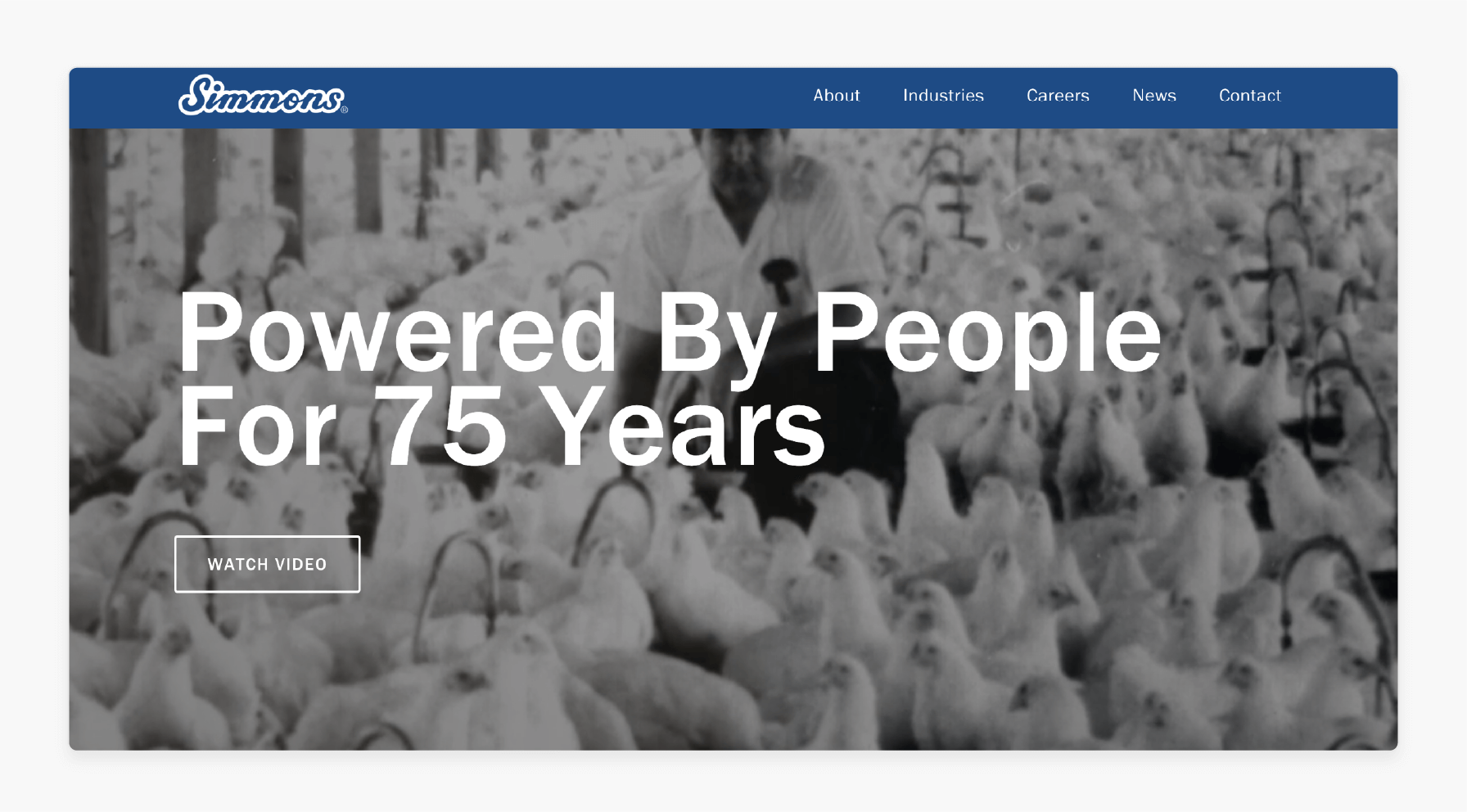
-
Allow customers to choose same-day or next-day delivery. It is for fresh produce or groceries.
-
Set cut-off times for same-day orders. Base these on product availability.
-
Block out holidays or busy periods. These are when deliveries aren’t feasible.
Example Scenario:
Simmons Foods specializes in poultry products in the U.S. Making use of the extension, their customers can choose between same-day or next-day delivery. It would work very well for their fresh products. They can set cut-off times for same-day orders. These times would depend on their product availability. They may also block out holidays and busy periods. It can help them maintain their service quality standards.
3. Florists & Gift Shops
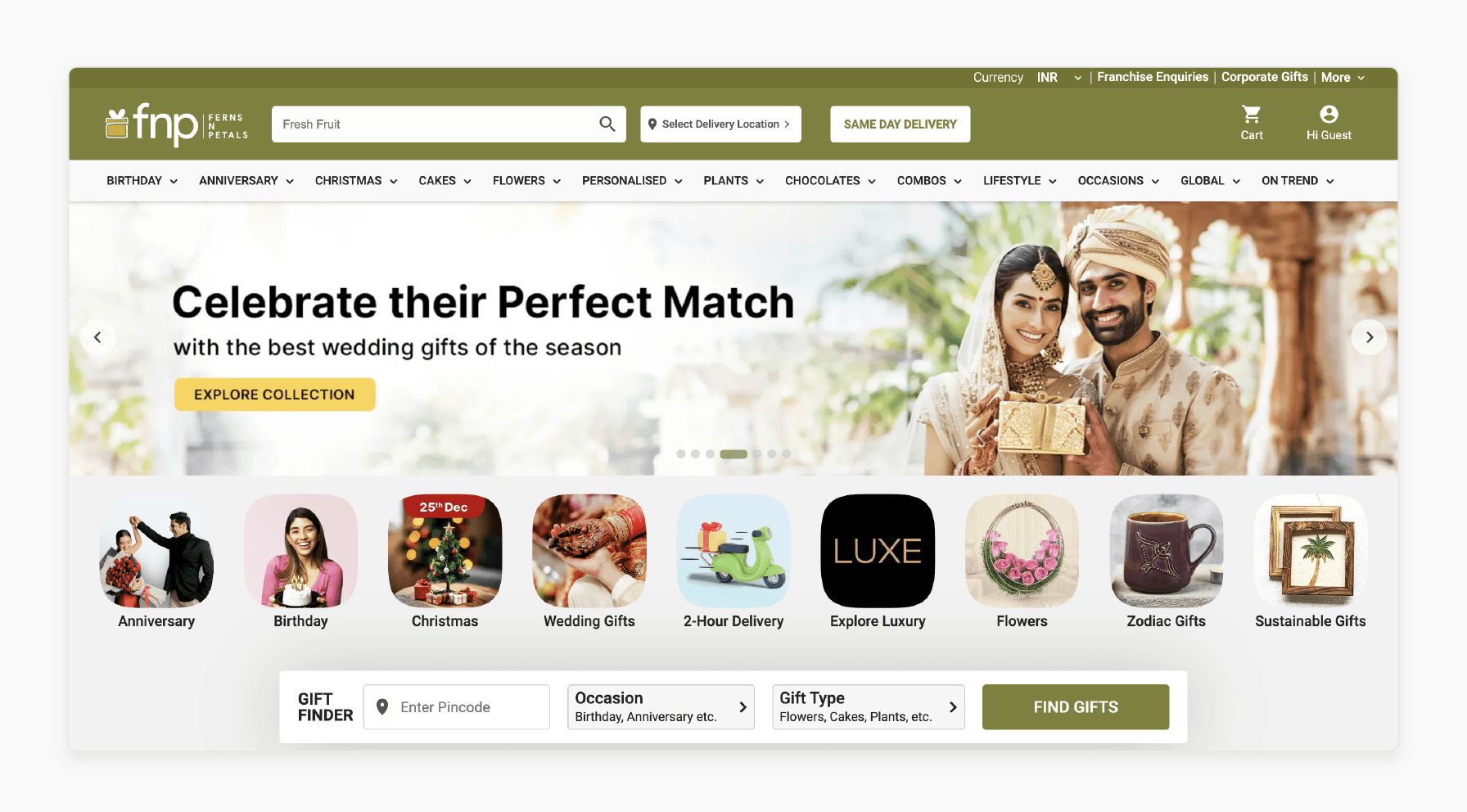
-
Enable customers to select specific dates (e.g., birthdays, anniversaries) for flower deliveries.
-
Set up special time slots. These are during peak seasons like Valentine’s Day or Mother’s Day.
-
Send automatic reminders. These are about upcoming special events tied to previous orders.
Example Scenario:
Ferns N Petals runs a successful florist chain. Implementing the extension, they can let customers pick dates for flower deliveries. These could be for birthdays or anniversaries. They could create unique slots during Valentine's Day. More slots open up during Mother's Day rush. They can also send reminders about upcoming special events. These reminders connect to customers' previous orders. The strategy can bring more repeat business.
4. Subscription Box Services
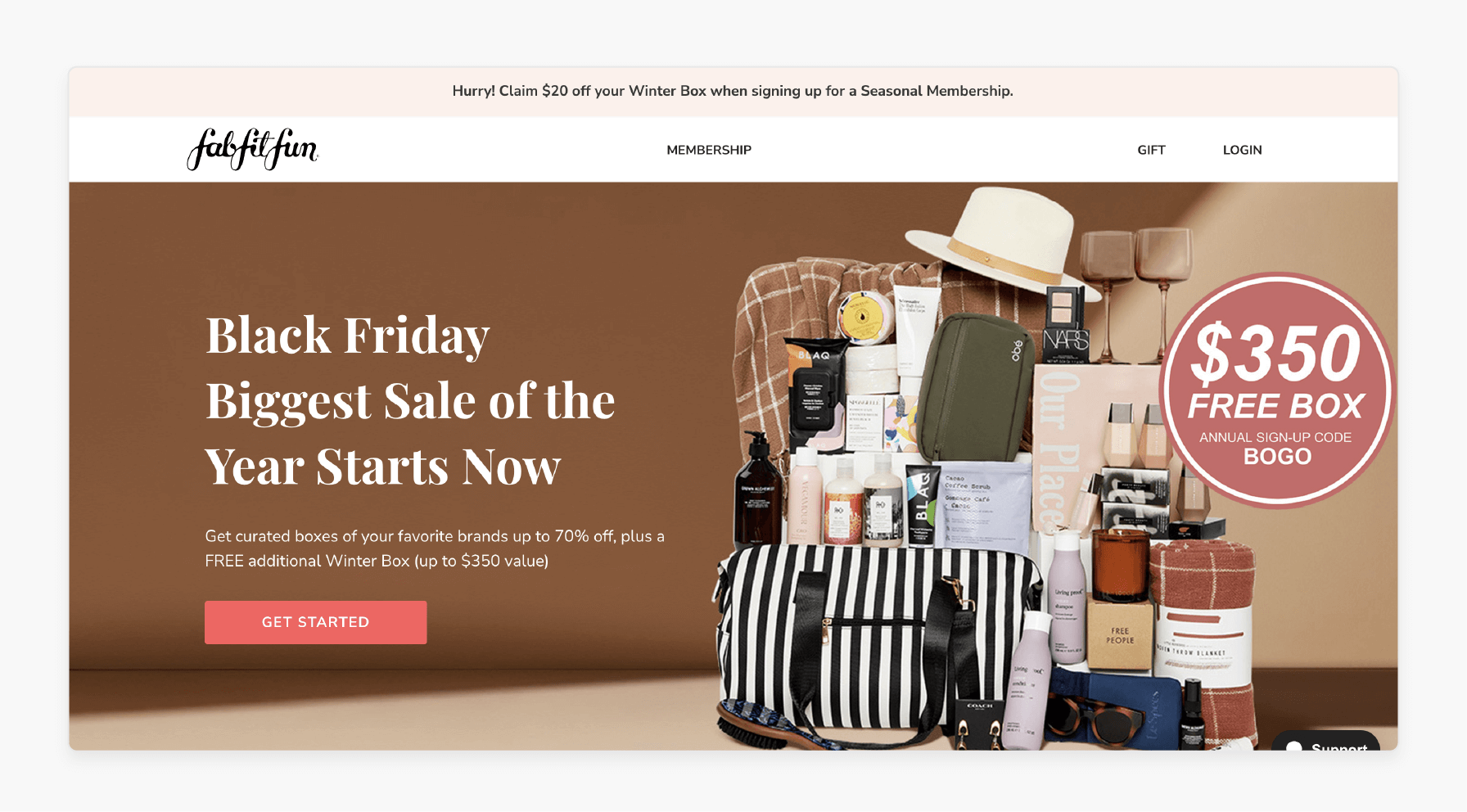
-
Allow subscribers to choose preferred dates. These are for receiving monthly boxes.
-
Manage recurring deliveries. Use flexible scheduling options within the extension.
-
Set up reminders for subscribers. These are about upcoming shipments.
Example Scenario:
FabFitFun delivers monthly subscription boxes to customers. By making use of the extension, subscribers can choose their preferred delivery dates. They manage deliveries through flexible scheduling options. The extension can also help track all shipment schedules. They send reminders about upcoming box deliveries. These updates keep their customers well-informed and engaged.
5. Event-Based Businesses
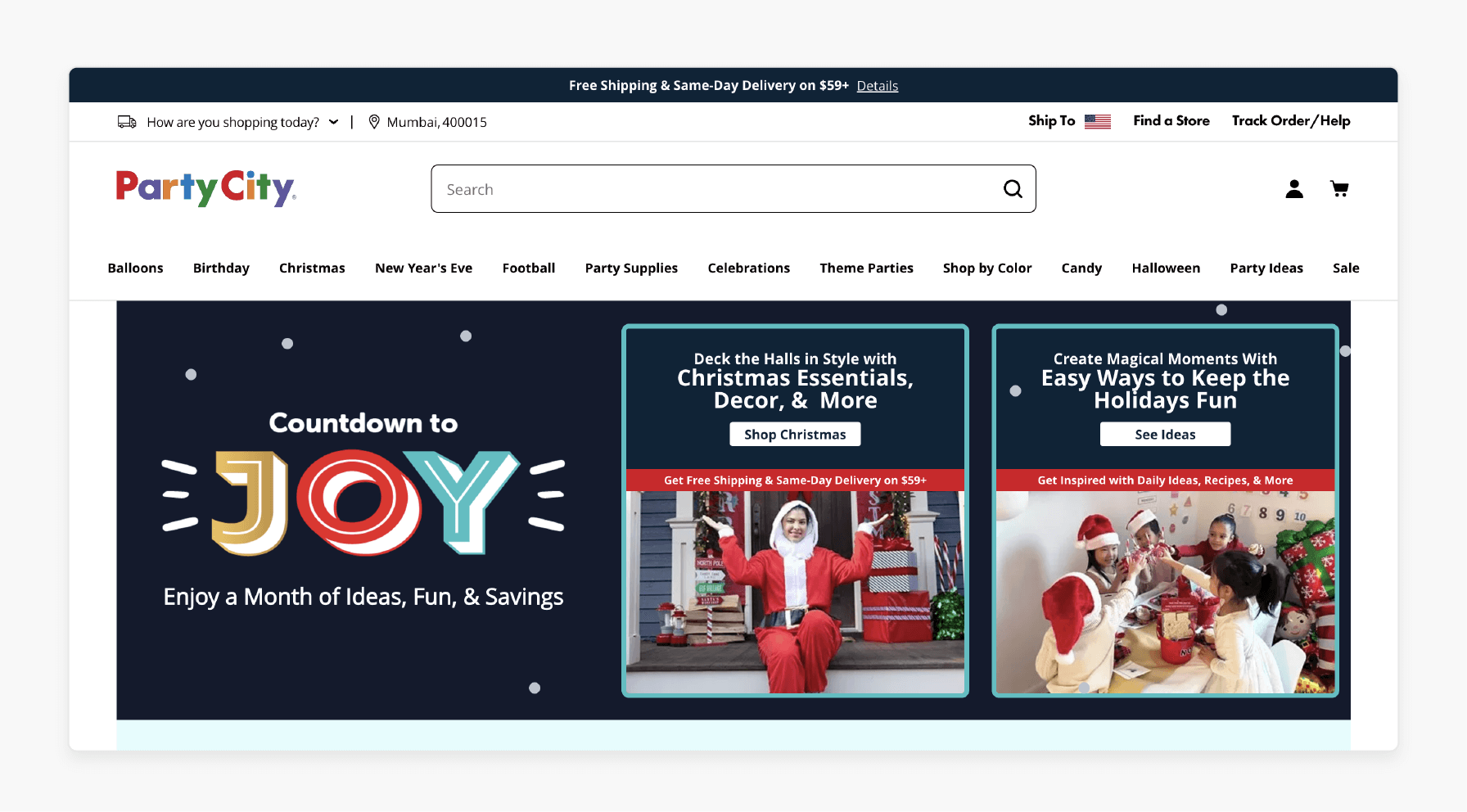
-
Let customers pick specific dates for event-related product deliveries (e.g., party supplies).
-
Offer additional time slots. These are leading up to major events or holidays.
-
Block out unavailable dates. Base these on event schedules or peak demand periods.
Example Scenario:
Party City sells supplies for various celebrations. By integrating the extension, customers can pick specific dates for party supplies. They can offer more time slots before major events. Holiday seasons would see increased delivery options. They can also block dates during peak demand periods. It can help them plan their resources better. Their system can adapt to different event schedules.
5 Steps to Automate Invoicing with Magento 2 Delivery Date Manager
Step 1: Install an Automated Invoice Generation Extension
-
Choose an invoice generation extension. It must be compatible with Magento 2.
-
Install it via Composer. Alternatively, manually upload files through FTP/SFTP.
Step 2: Configure Invoice Settings
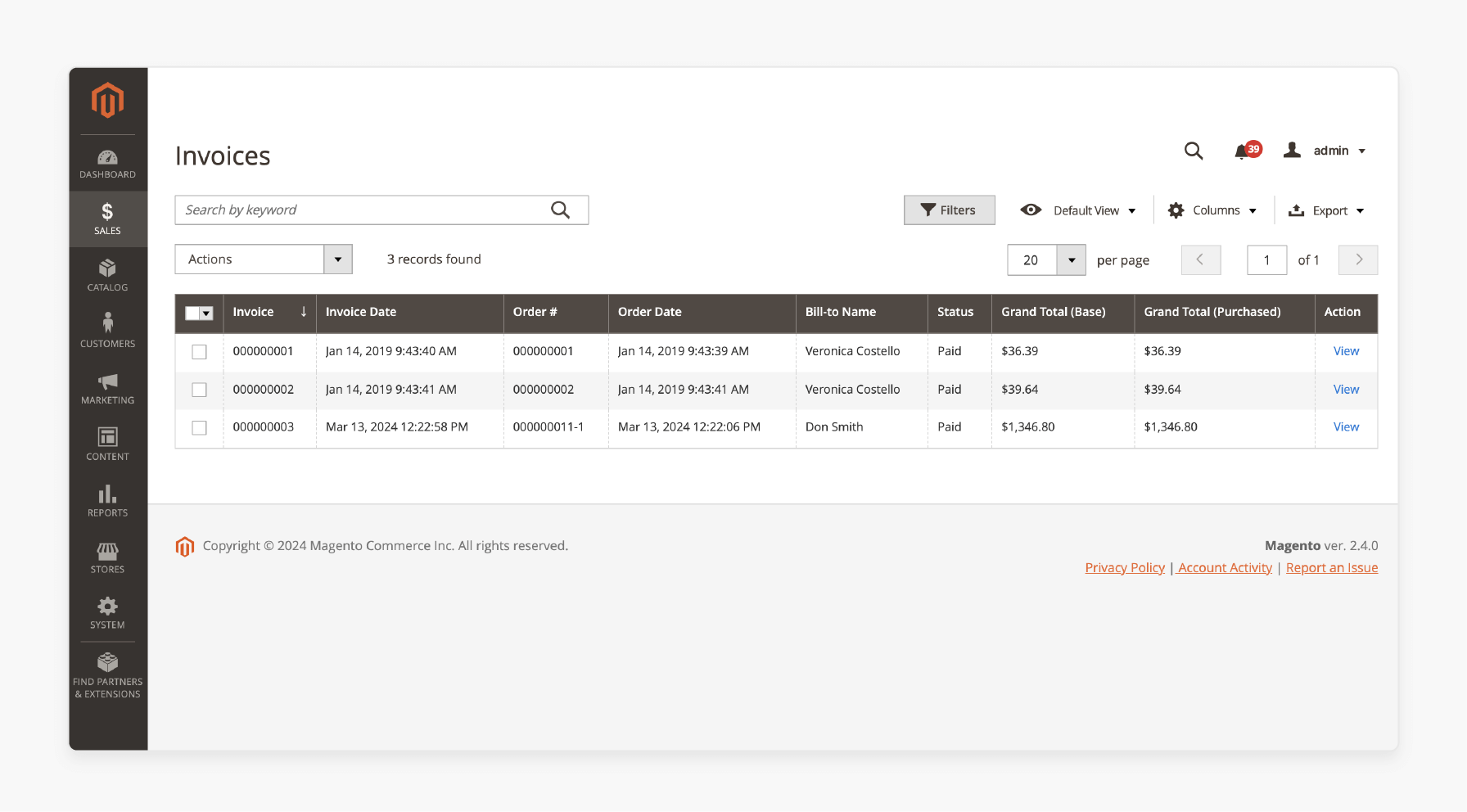
-
Go into your admin panel. Navigate to Sales > Invoices > Settings.
-
Set up automatic invoice generation. Do it upon successful payment completion.
Step 3: Link Invoice Generation with Delivery Dates
-
Modify invoice templates.
-
Include selected delivery date information from orders.
Step 4: Automate Email Notifications with Invoices Attached
-
Set up automatic email notifications. These contain generated invoices as attachments.
-
Automate such that the notifications hit once orders are processed.
Step 5: Test Integration Before Going Live
-
Place test orders.
-
Use various payment methods.
-
Verify that invoices are generated correctly upon order confirmation.
FAQs
1. How does the Delivery Date Manager for Magento 2 handle next day delivery cut-off time?
The extension lets merchants set specific cut-off times. Orders placed after cut-off move to the next available delivery date. Merchants can configure different time intervals for next day delivery. The system automatically calculates delivery dates based on timezone settings. Store owners can disable delivery date selection during peak periods.
2. Can customers edit the delivery date and time information after placing an order?
Yes, customers can edit the delivery date after order placement. The extension allows changes through the customer account dashboard. Store owners receive notifications about delivery date modifications. Changes reflect instantly in order delivery information. The system updates all related documents automatically.
3. How does the extension handle dates and time periods for different delivery slots?
Merchants can create multiple delivery slots for each day. Different time periods help manage order delivery efficiently. Store owners can set specific dates for delivery. The system allows configuration of delivery slots per region. Available time slots display during checkout automatically.
4. Does the extension display estimated delivery dates on the product page?
Yes, the extension shows delivery information on product pages. Customers see the next available delivery date instantly. The system displays estimated order delivery dates clearly. Store owners can configure preferred date and time formats. Product pages show real-time delivery slot availability.
5. How does the extension manage standard Magento shipping methods?
The extension integrates with all standard Magento shipping options. Merchants can set delivery slots for each shipping method. Different delivery schedules work with various shipping carriers. Store owners can configure shipping date calculations easily. The system supports per delivery pricing options.
6. Can store owners configure estimated delivery date calculations for different regions?
Yes, merchants can set timezone-based delivery calculations per region. The system supports multiple delivery schedules across locations. Store owners can create region-specific time intervals. Different delivery slots work for various geographical areas. Regional shipping options display during checkout automatically.
7. How does the extension handle delivery schedule and exclude dates?
Merchants can set allowed days for delivery easily. The system supports holiday and weekend exclusions automatically. Store owners can create blackout dates for maintenance. Delivery slots adjust according to excluded dates. The extension manages delivery schedule changes efficiently.
Summary
The Delivery Date Manager for Magento 2 improves customer satisfaction. It offers a variety of scheduling options when checking out. Below mentioned are the key highlights of the article:
-
Shoppers see clear delivery options before completing their orders. Fewer abandoned carts lead to better conversion rates.
-
Retailers, florists, and food businesses gain scheduling precision. Use blackout dates to block unavailable delivery periods. Set cut-off times for same-day or next-day deliveries.
-
Troubleshoot missing dates or slow loading with simple fixes. Improve the checkout process by addressing common problems early.
-
Automate invoice generation to simplify order management workflows. Keep customers updated on payments and delivery timelines.
-
Flexible scheduling options improve logistics and boost efficiency. Your business gets control while offering a better experience.
Consider managed Magento hosting for expert-assisted extension configuration and support.






