
3 Methods to Change Magento 2 Logo Size (with Designing Tips!)
Want your logo to stand out amongst the 100s of e-commerce sites?
The magento 2 change logo size process affects your store's visual appeal. A well-sized logo creates instant brand recognition for visitors.
In this article, we’ll explore proven methods to optimize your store's logo presentation.
Key Takeaways
-
Magento 2 logo resizing enhances store branding and visual appeal.
-
Admin, Theme, and CSS methods provide flexible logo customization.
-
Correct logo size improves loading speed and mobile responsiveness.
-
SVG, PNG, and JPG formats optimize logo quality for different needs.
-
Advanced design tools and tips help you create a standout, scalable logo.
How Does Incorrect Logo Size Impact Magento 2 Branding?
Poor logo sizing creates immediate negative impressions on store visitors.
Oversized logos increase page load times and harm mobile responsiveness. Undersized logos appear pixelated when scaled up across different devices.
SVG formats maintain quality while keeping file sizes minimal. PNG works best for logos with transparent backgrounds. JPG suits logos with solid color backgrounds.
In general, the size specifications for different store section are:
-
Header:
250x65pixels maximum -
Email templates:
200x50pixels -
Mobile view:
180x45pixels -
Favicon:
32x32pixels -
Print materials:
300x75pixels
Changing Magento 2 Logo Size: A Designer's Perspective
| Aspect | Best Practice | Example | Designer Tip |
|---|---|---|---|
| Resolution Scaling | Use vector-based SVG files for logos that scale across breakpoints | Logo scales from 200px desktop to 120px mobile without quality loss | Create artboards at 1x, 2x, and 3x sizes in your design tool |
| Grid Alignment | Align logo to the 8px grid system for consistency | Header height: 64px, Logo padding: 16px | Keep logo height at multiples of 8 (56px, 64px, 72px) |
| White Space | Maintain minimum clear space around logo | Clear space = logo height × 0.5 | Mark spacing with guide layers in design files |
| Responsive Ratios | Use golden ratio (1:1.618) for logo scaling | Desktop: 180px, Tablet: 111px, Mobile: 69px | Create a scaling calculator in design system |
| Load Time Impact | Keep SVG code clean and optimized | Original: 24KB, Optimized: 8KB | Remove unused paths and groups from SVG |
| Color Management | Use currentColor for monochrome logos | fill="currentColor" adapts to theme colors |
Export separate versions for light/dark themes |
| Header Balance | Logo width should not exceed 30% of header | 1200px header = max 360px logo | Create header mockups at common breakpoints |
| Mobile Priority | Design logo for smallest screen first | Start at 48px height, scale up for larger screens | Test on actual mobile devices |
| Visual Hierarchy | Logo shouldn't compete with primary CTAs | Logo opacity: 0.9, CTA opacity: 1.0 | Use subtle design elements to maintain balance |
| Version Control | Maintain different logo sizes in design system | logo-sm.svg: 40px, logo-lg.svg: 80px | Document size variations in style guide |
3 Methods to Change Logo Size in Magento 2
1. Admin Panel Method (Recommended for non-developers)
i. Navigate to Admin Panel
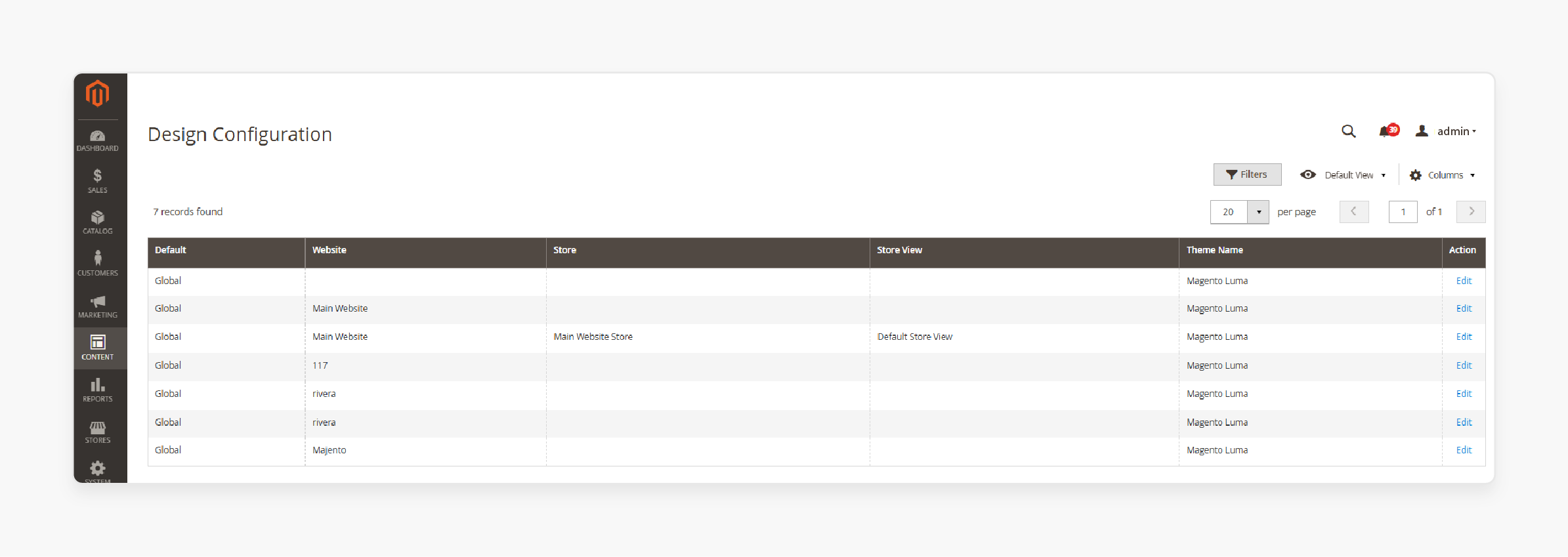
-
Go to Content > Design > Configuration
- Find your store view in the list and click "Edit"
ii. Logo Configuration
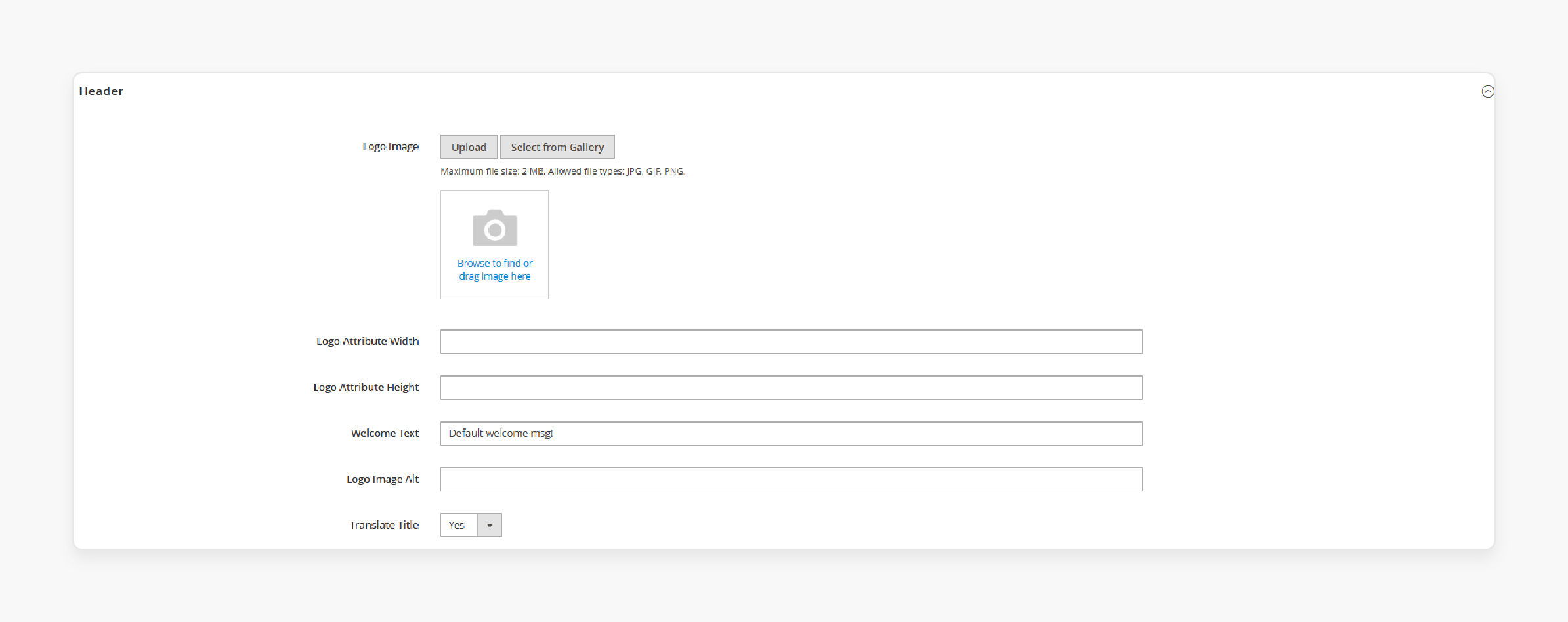
- Expand the "Header" section
-
You'll see "Logo Image", "Logo Image Width" and "Logo Image Height" fields
-
Upload your logo if needed (supported formats: jpg, jpeg, gif, png)
-
Set precise dimensions in pixels
-
The maximum allowed size is typically 255px × 255px by default
-
iii. Post-Configuration Steps
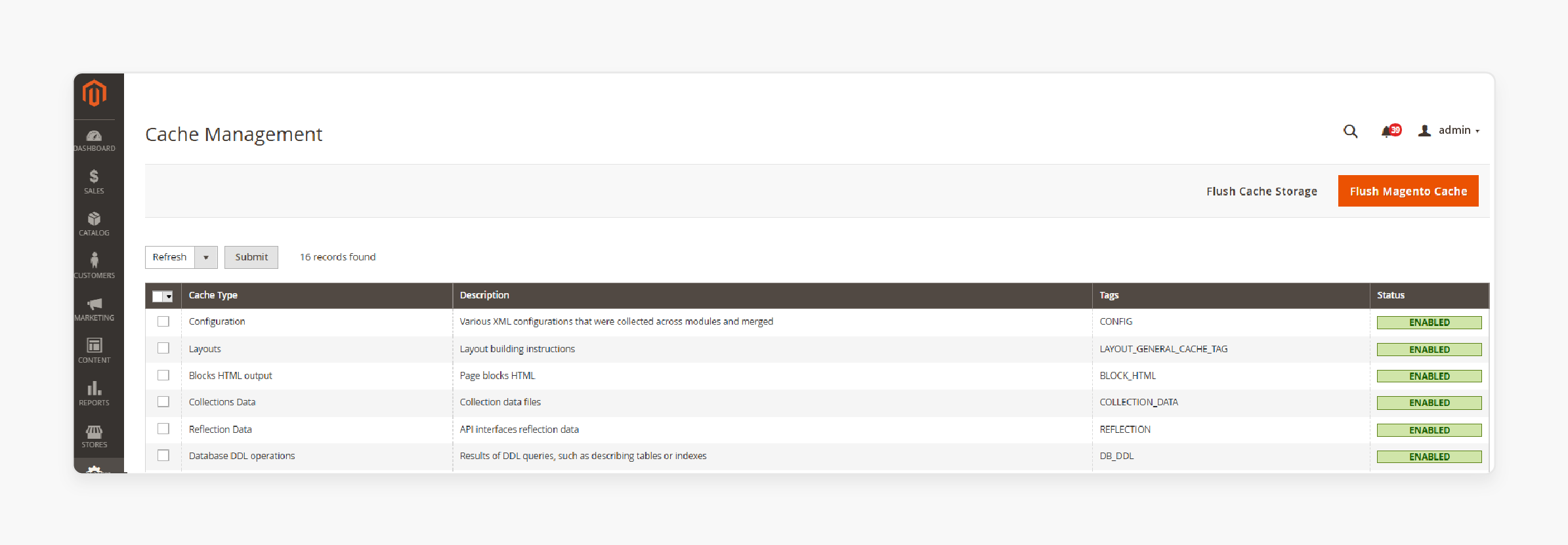
- Click "Save Configuration"
-
Clear cache by going to System > Cache Management
-
Flush Magento cache or use command:
php bin/magento cache:flush
-
2. Custom Theme Method (For developers)
1. Locate your theme.xml:
<theme xmlns:xsi="http://www.w3.org/2001/XMLSchema-instance"
xsi:noNamespaceSchemaLocation="urn:magento:framework:Config/etc/theme.xsd">
<title>Your Theme Name</title>
<parent>Magento/blank</parent>
<media>
<preview_image>media/preview.jpg</preview_image>
</media>
</theme>
2. Create /modify logo.phtml template:
<?php
$logoWidth = $block->getLogoWidth();
$logoHeight = $block->getLogoHeight();
$logoUrl = $block->getLogoSrc();
?>
<div class="logo">
<img src="<?= $logoUrl ?>"
width="<?= $logoWidth ?>"
height="<?= $logoHeight ?>"
alt="<?= $block->getLogoAlt() ?>"
/>
</div>
3. Deploy updated content:
php bin/magento setup:upgrade
php bin/magento setup:static-content:deploy -f
php bin/magento cache:flush
3. CSS Override Method (For quick customization)
1. Create custom CSS file
-
Edit
app/design/frontend/YourVendor/YourTheme/web/css/custom.css
.logo img {
width: 250px; /* Your desired width */
height: auto; /* Maintain aspect ratio */
max-height: 65px; /* Optional maximum height */
}
2. Include CSS in default_head_blocks.xml
<?xml version="1.0"?>
<page xmlns:xsi="http://www.w3.org/2001/XMLSchema-instance"
xsi:noNamespaceSchemaLocation="urn:magento:framework:View/Layout/etc/page_configuration.xsd">
<head>
<css src="css/custom.css" />
</head>
</page>
3. Edit Layout XML
<referenceContainer name="header.logo">
<arguments>
<argument name="logo_width" xsi:type="number">250</argument>
<argument name="logo_height" xsi:type="number">65</argument>
</arguments>
</referenceContainer>
Key Considerations:
-
Always backup your files before making changes
-
Test changes in a development environment first
-
Consider mobile responsiveness when setting dimensions
-
Maintain aspect ratio to prevent image distortion
-
Clear cache after making changes
-
Test across different browsers
5 Tools To Change Magento 2 Logo Size and Design
1. Adobe Photoshop
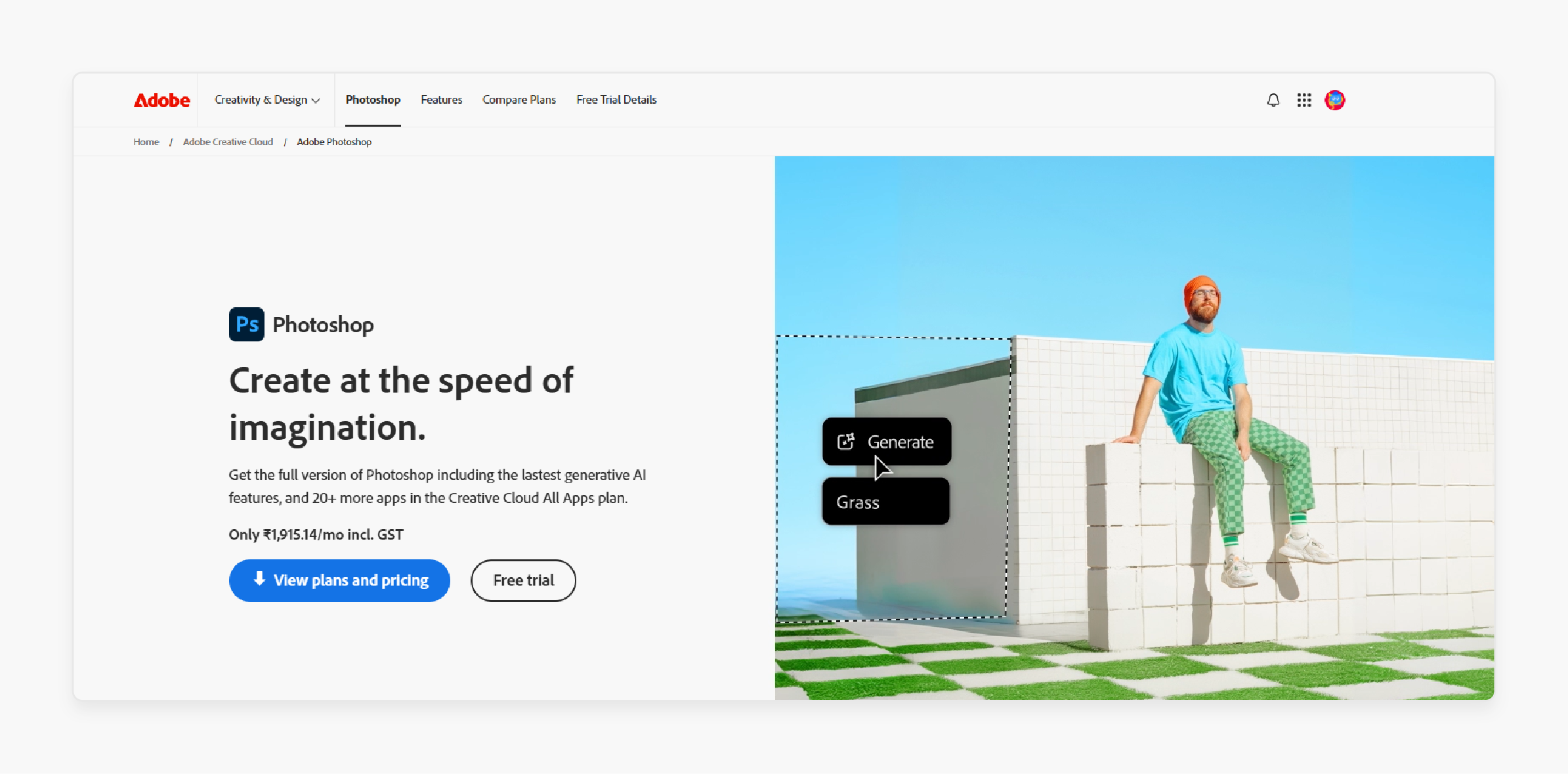
-
Photoshop delivers complete control over image manipulation. The software handles complex logo edits with precision.
-
Pixel-level adjustments create exact logo dimensions. Multiple export formats maintain high image quality.
-
Export tools compress files for web performance. Built-in features automate image size optimization.
2. Sketch
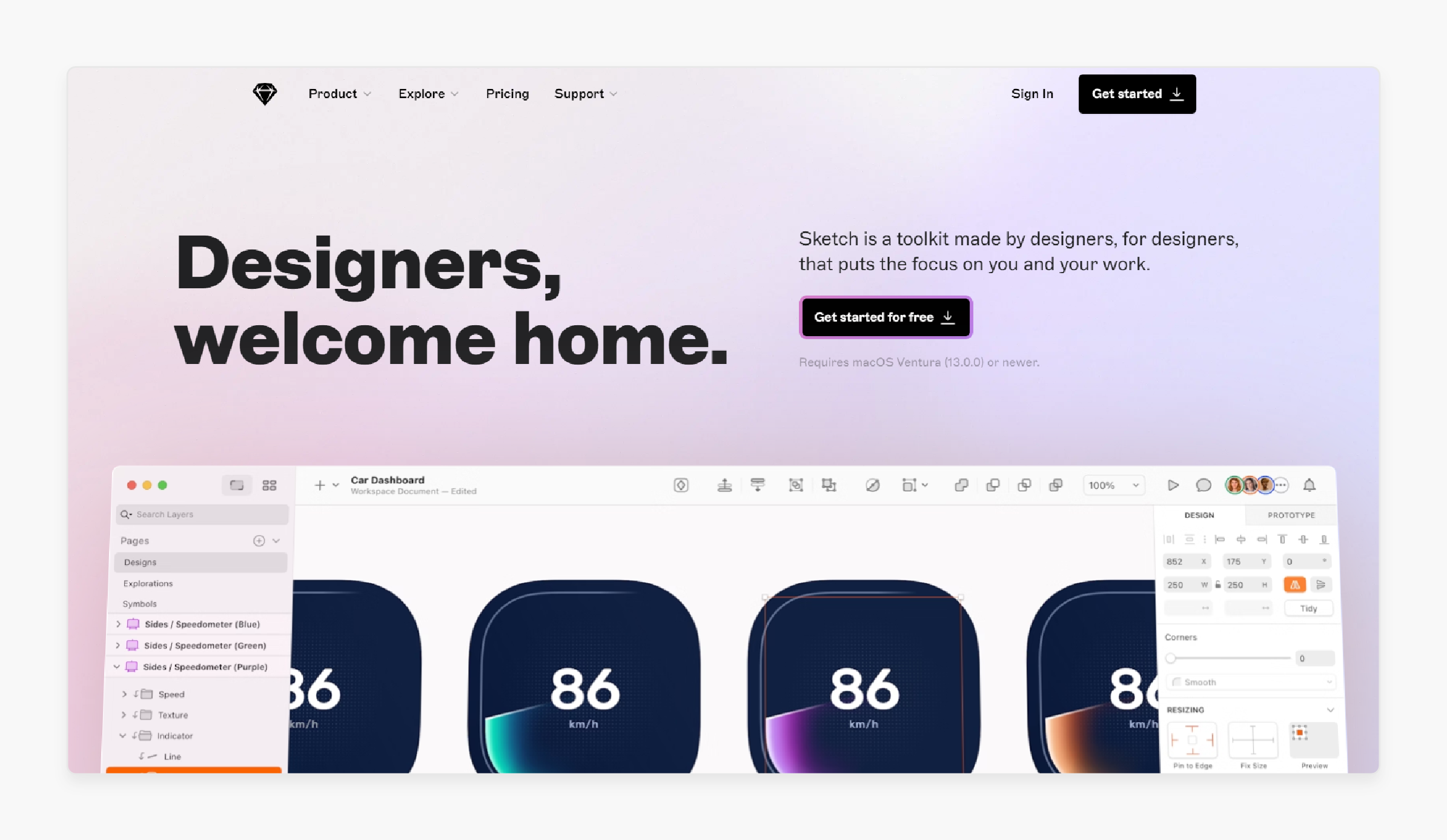
-
Vector editing keeps logos sharp at any size. Artboards adapt designs across different screen dimensions.
-
Built-in presets speed up web design workflow. The symbol system maintains logo consistency everywhere.
-
Export tools generate web-ready logo files quickly. Device-specific layouts help test logo responsiveness.
3. Figma
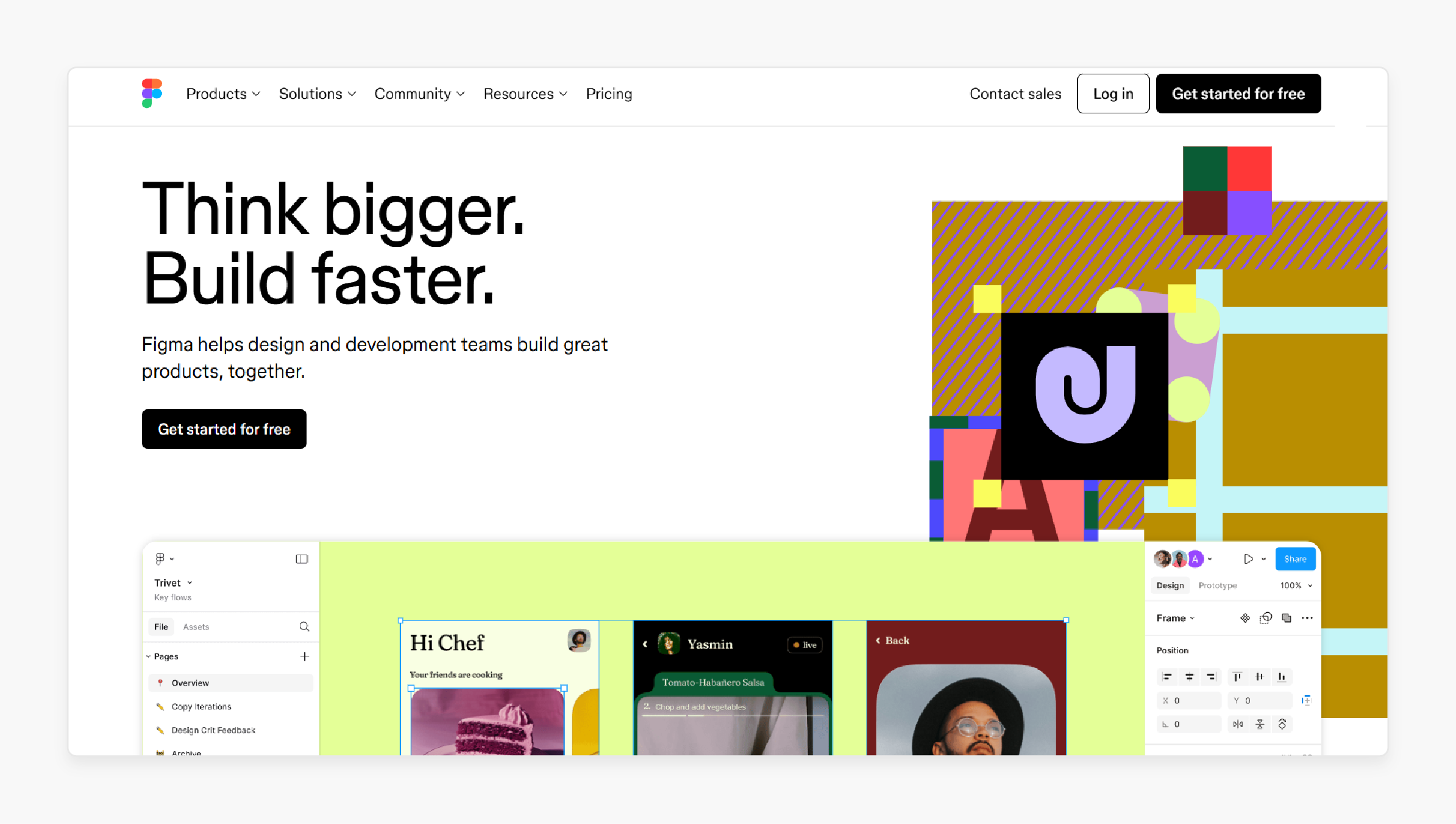
-
Teams usually edit logos together in real-time. Figma shows live previews on different devices.
-
Auto-layout adjusts logos for various screen sizes. Export settings optimize logos for web use.
-
Design changes sync instantly across team members. The platform scales logos without losing quality.
4. Affinity Designer
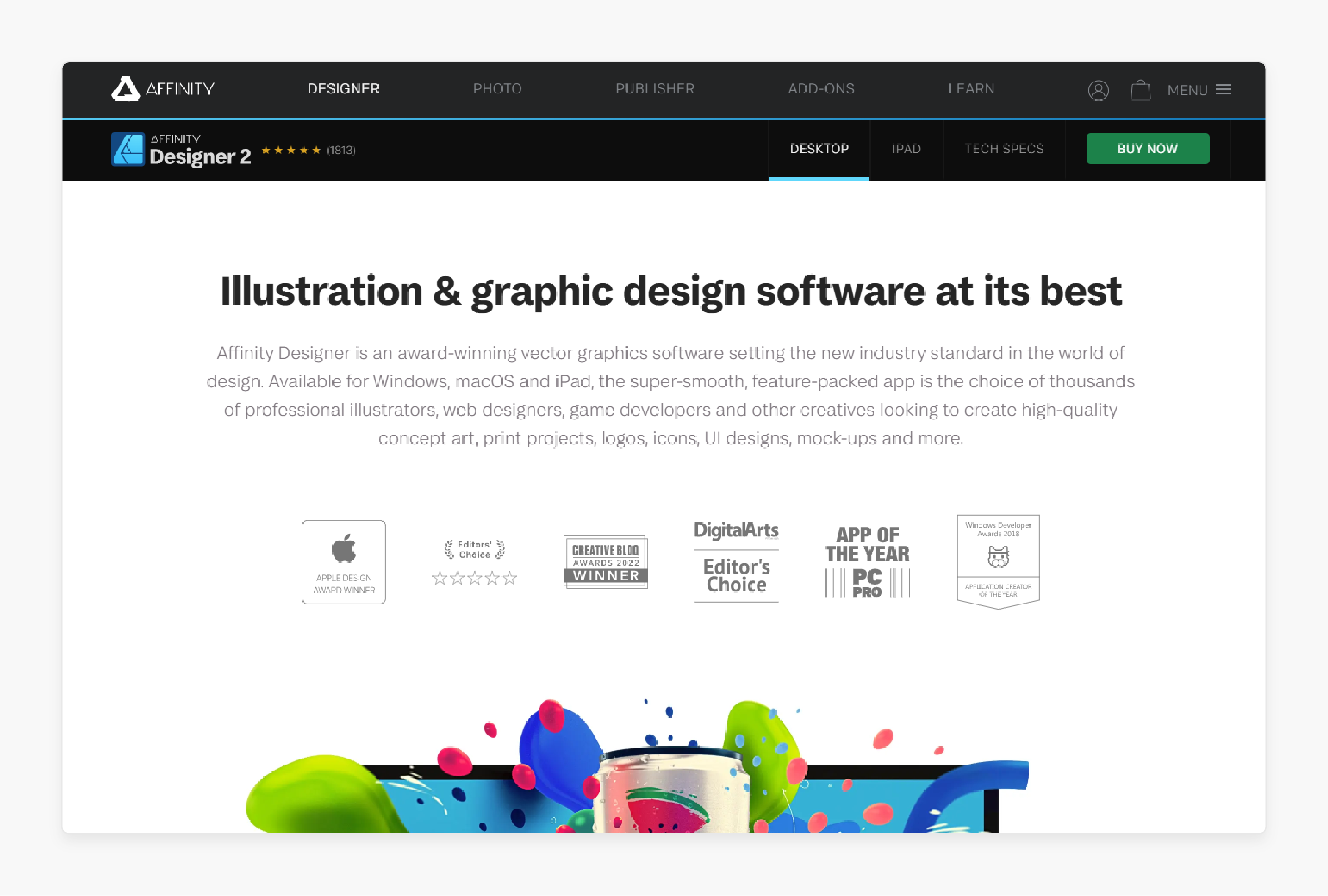
-
Vector tools create infinitely scalable logos. Precise controls allow pixel-perfect logo adjustments.
-
Scale logos smoothly across different sizes. Web export tools create optimized file formats.
-
Advanced features rival professional design software. The program handles complex logo modifications easily.
5. Canva
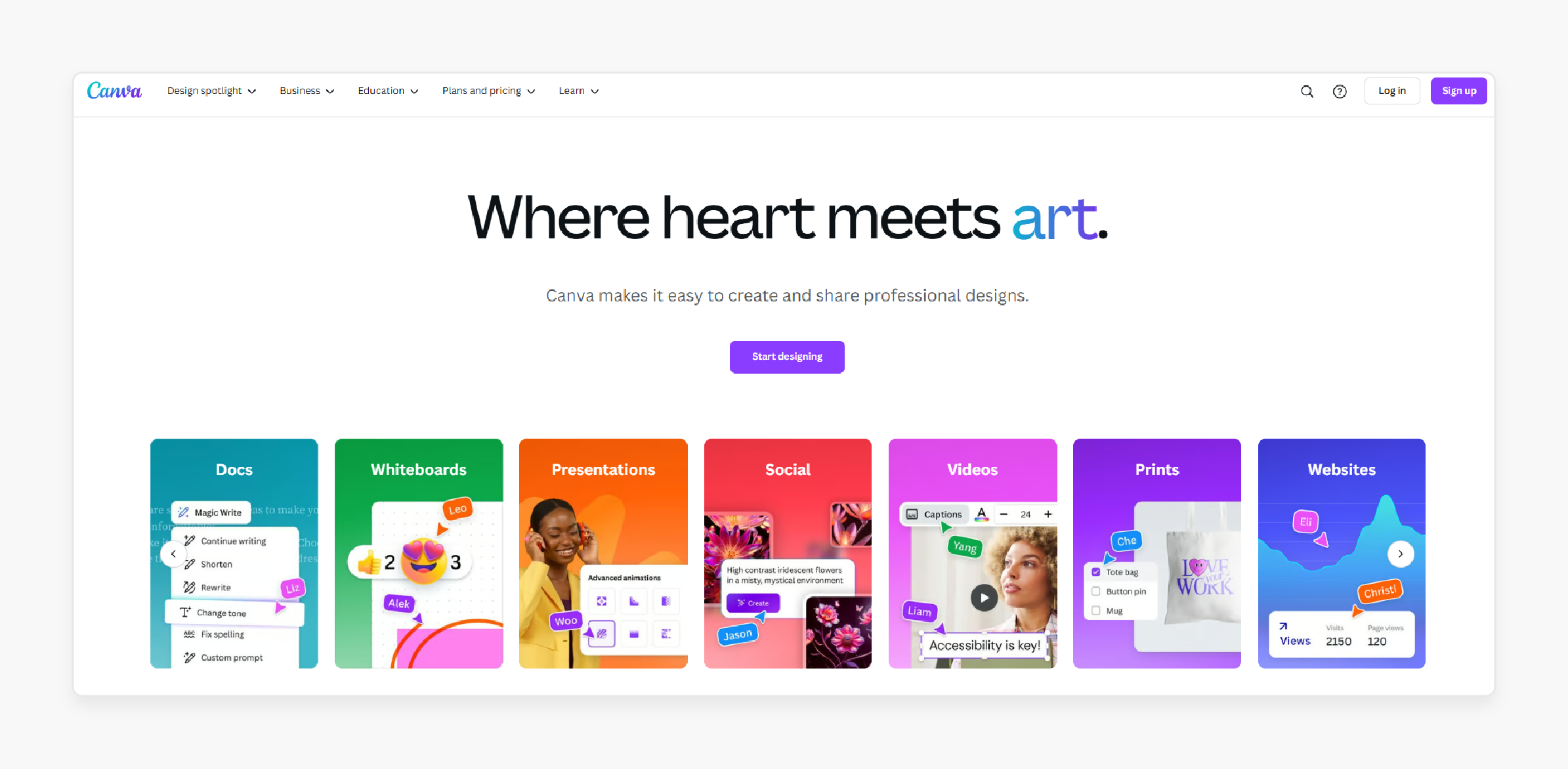
-
Beginners can edit logos without technical knowledge. The platform offers ready-made templates.
-
Quick resize tools adjust logos instantly. SVG exports work directly in Magento.
-
Simple interface makes logo editing straightforward. Templates guide users through proper logo sizing.
5 Unique Tips to Design an Aesthetic Magento 2 Logo
1. Take Inspiration from the Best
-
Analyze Top Brands: Look at successful brands within and outside your industry to understand effective logo designs.
-
Identify Trends: Notice current design trends that resonate with your target audience.
-
Benchmark Quality: Compare the quality and style of leading logos to set a high standard for your own.
-
Adapt, Don’t Imitate: Use inspirations as a foundation, ensuring your logo remains unique and original.
-
Create Mood Boards: Compile images and designs that inspire you to visualize your logo’s direction.
2. Use a Combination of Shapes and Typography
-
Balance Elements: Harmonize shapes and text to create a cohesive and balanced logo.
-
Enhance Readability: Choose typography that complements the shapes without overpowering them.
-
Create Contrast: Use contrasting shapes and fonts to make your logo stand out.
-
Integrate Seamlessly: Ensure that shapes and text blend smoothly for a unified appearance.
-
Experiment with Layouts: Try different arrangements to find the most visually appealing combination.
3. Incorporate Your Brand’s Story
-
Reflect Values: Design elements should embody your brand’s core values and mission.
-
Use Symbolism: Integrate symbols that convey meaningful aspects of your brand’s story.
-
Emotional Connection: Create a logo that evokes emotions aligned with your brand’s message.
-
Narrative Elements: Include subtle details that hint at your brand’s journey or purpose.
-
Authenticity: Ensure that the story reflected in the logo is genuine and resonates with your audience.
4. Maintain Consistent Visual Language
-
Unified Style: Stick to a consistent design style that aligns with your overall brand aesthetics.
-
Color Harmony: Use a color palette that complements your website and marketing materials.
-
Consistent Iconography: Ensure that any icons or symbols used are in harmony with the logo’s design.
-
Typography Consistency: Use fonts that match or complement those used in your other branding materials.
-
Design Elements: Maintain uniformity in design elements like lines, curves, and shapes across all brand visuals.
BONUS: Design As Per Customer Preferences!
-
Conduct Surveys: Gather feedback from your customers about their preferences and expectations.
-
Analyze Demographics: Understand the age, gender, and interests of your target audience to tailor your logo design.
-
Study Customer Behavior: Look at how customers interact with your website and what appeals to them visually.
-
Engage on Social Media: Use social platforms to ask for opinions and ideas regarding your logo design.
-
Monitor Competitor Feedback: See what customers appreciate or dislike about competitors’ logos to inform your design choices.
FAQs
1. Where is the default logo location in Magento 2?
The default magento logo resides in the upper-left corner to the view. The logo image location varies based on your store's theme. For Magento blank or Luma themes, check the path: app/design/frontend/[Vendor]/[theme]/web/images/logo.svg. The theme determines the size and location settings.
2. How do I upload a logo from the admin panel?
Navigate to the magento backend through the admin panel. Select Content > Design > Configuration. Choose your store view. Upload your business logo under the Header section. The desired logo can be saved in svg file type.
3. What file types work best for Magento 2 logos?
Magento 2 platform supports multiple formats for logo changes. SVG files offer superior scaling for the theme logo. PNG maintains transparency for the default logo in header. JPEG and uploaded files work for basic implementations.
4. How can I modify logo width and height?
Access theme configuration in the magento admin. Locate logo attribute width and height settings. Clear the checkbox after each field. New values can be entered for custom dimensions. The theme settings control these parameters.
5. Do invoices have different logo requirements?
Yes, invoices need specific logo configurations in Magento 2.x.x. Access Sales > Invoice settings in the backend. The logo can be saved separately for invoices. Update the copyright notice in the footer if needed.
6. How do I inspect current logo dimensions?
Right-click the image on your magento site. Select 'Inspect element' from the browser menu. The width and height values appear in the code. Sample data shows current logo specifications.
7. What increases brand awareness through logo placement?
Use your brand logo consistently across all store sections. The logo change should relate to your brand identity. Proper size of the logo affects customer recognition. Multiple placement points help increase the awareness effectively.
Summary
Changing Magento 2 logo size helps align your logo to your audience's purview. Modifying logo dimensions and design uniquely places your brand against thousands. Below mentioned are the key highlights of the article:
-
SVG logos scale perfectly from mobile to desktop. Vector formats keep files small while preserving quality.
-
Logo size limits: desktop 250x65px, mobile 180x45px. Larger dimensions slow down page loading times.
-
Admin panel offers straightforward logo configuration options. Cache clearing prevents logo display issues.
-
Each Magento theme positions logos differently. Theme testing reveals potential logo placement problems.
-
Optimal logo compression ranges between 50-100KB. Clean SVG code reduces file size without quality loss.
Consider Managed magento hosting for dedicated logo customizing assistance.




